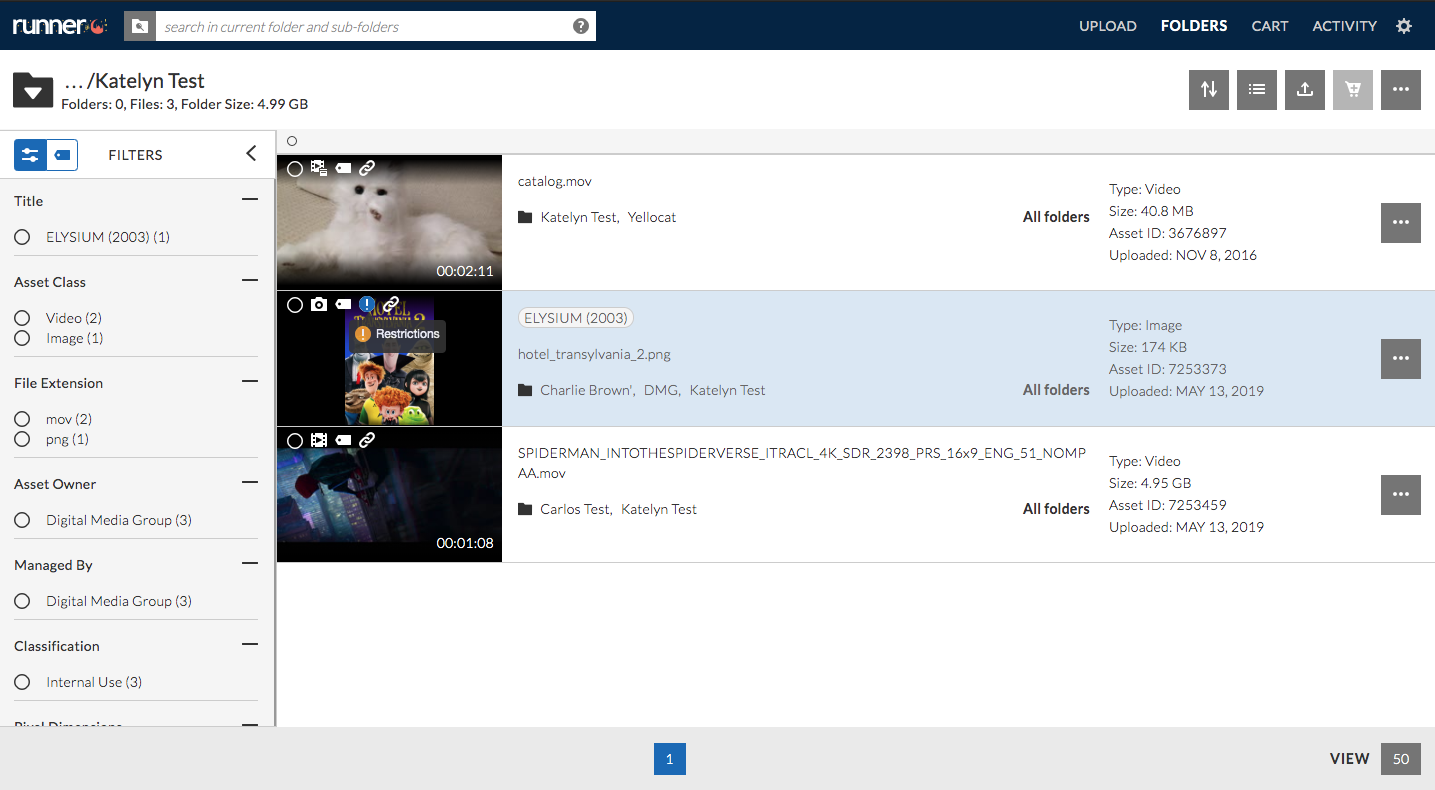- May 22, 2019
- 1 Minute to read
- Login
What is a Usage Restriction?
Usage Restriction is part of an asset’s metadata that indicates the specific limitations of the asset’s use or permissions. Asset’s with a Usage Restriction are tagged with a ![]() icon in folders/search, grid view, and on the asset’s respective detail page.
icon in folders/search, grid view, and on the asset’s respective detail page.
Asset Details
In the ‘Asset Details’ page, the ![]() icon will be located above the previewer followed by the specific restrictions of the asset.
icon will be located above the previewer followed by the specific restrictions of the asset.
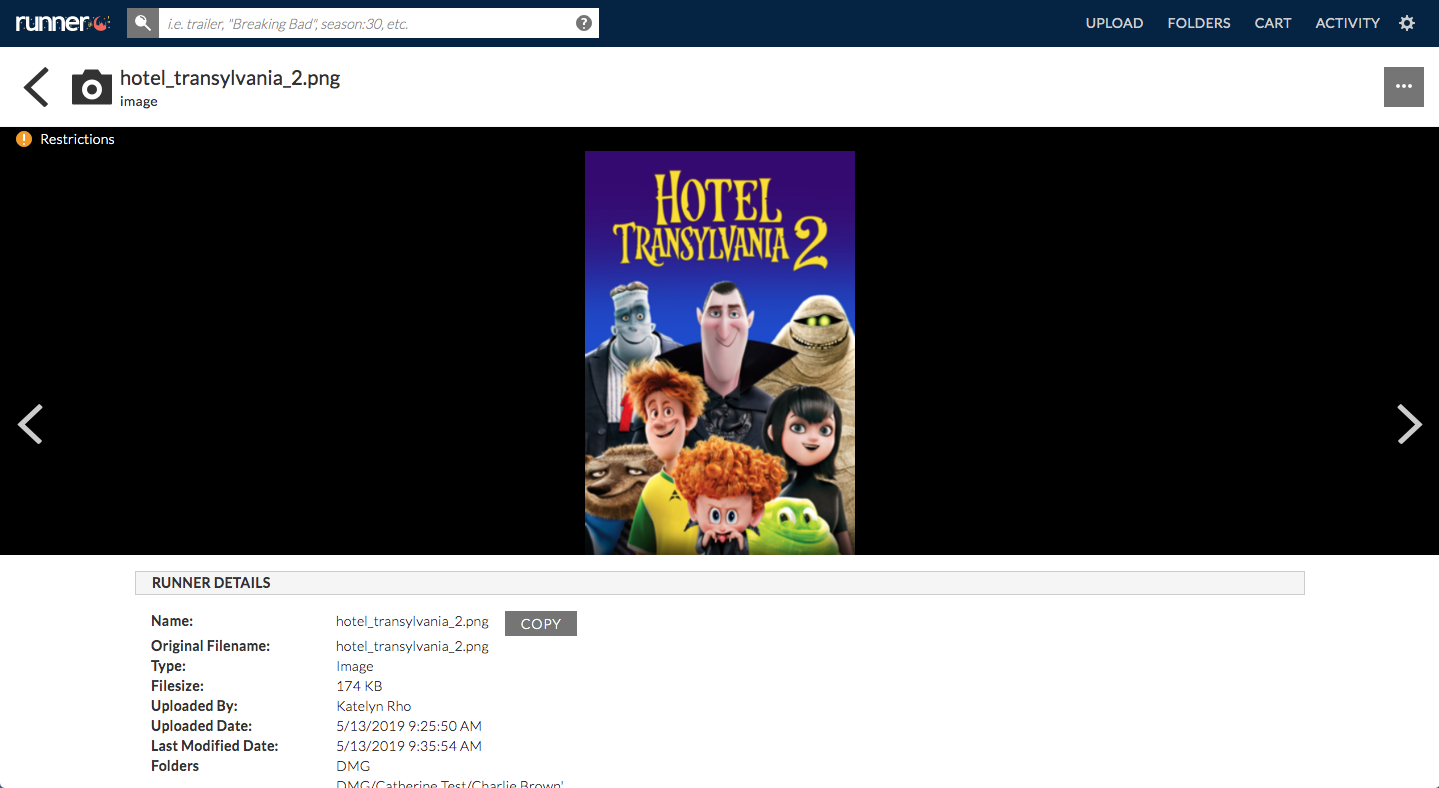
List View
In the folder tree or search results, assets with Usage Restriction will be indicated by the ![]() icon located next to the asset’s name.
icon located next to the asset’s name.
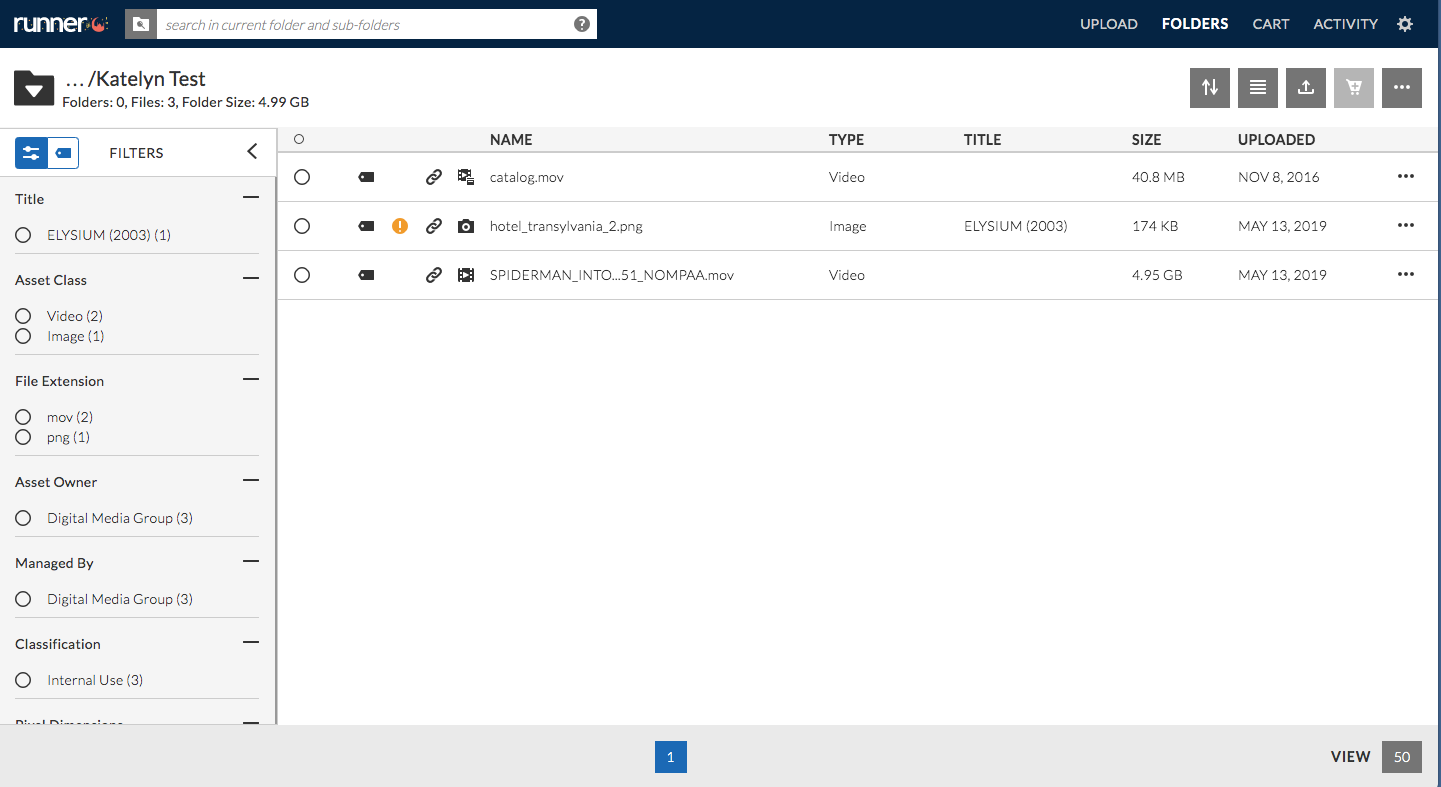
To view the Usage Restriction, simply hover over the ![]() icon. A tool tip with the asset’s specific restrictions will appear.
icon. A tool tip with the asset’s specific restrictions will appear.
For exceptionally long Usage Restrictions, navigate to the ‘Asset Details’ page to review the asset’s specific limitations.
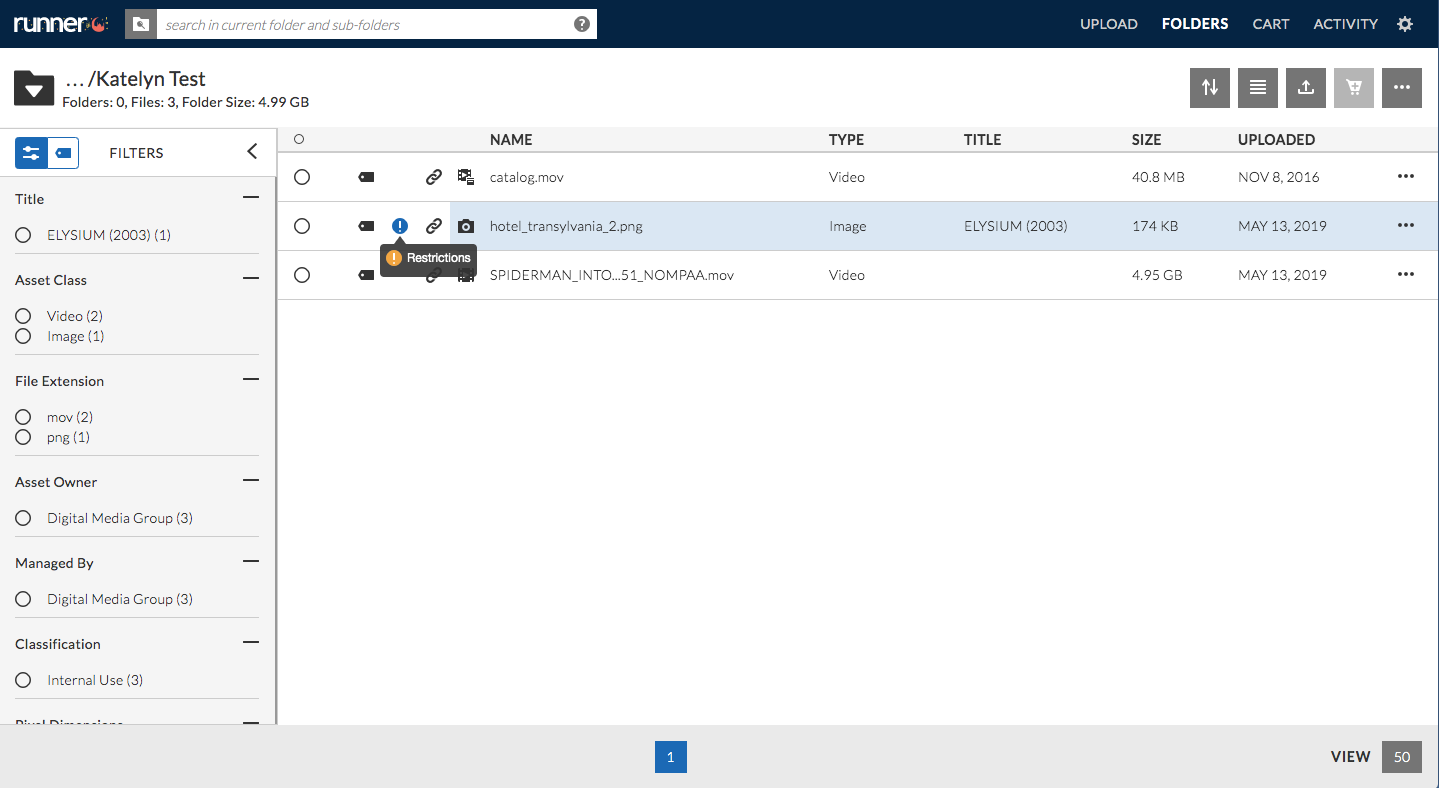
Grid View
In grid view, assets with Usage Restriction will be indicated by the ![]() icon located in the upper left hand corner.
icon located in the upper left hand corner.
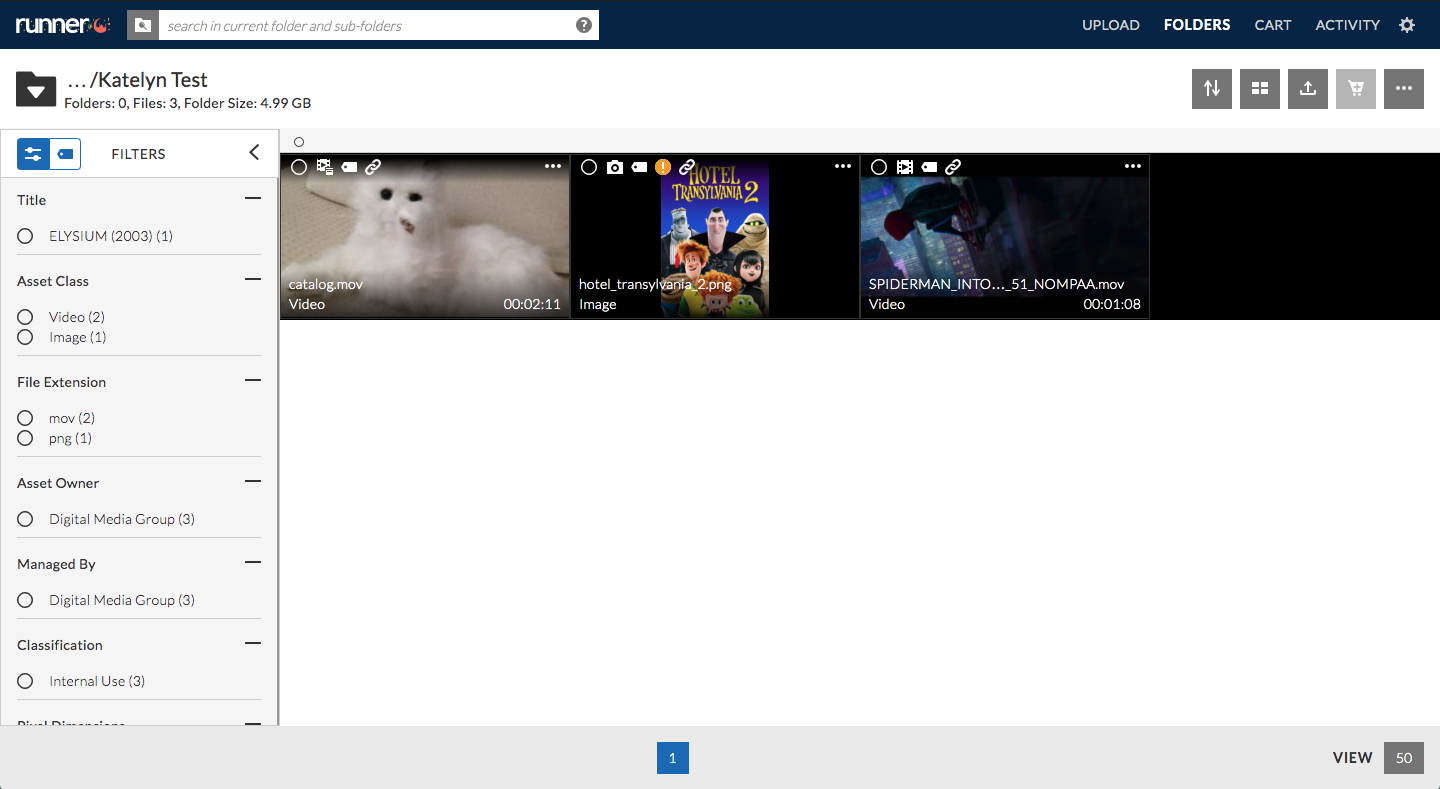
To view the Usage Restriction, simply hover over the ![]() icon. The asset’s specific restrictions will appear in the asset’s preview thumbnail.
icon. The asset’s specific restrictions will appear in the asset’s preview thumbnail.
For exceptionally long Usage Restrictions, navigate to the ‘Asset Details’ page to review the asset’s specific limitations.
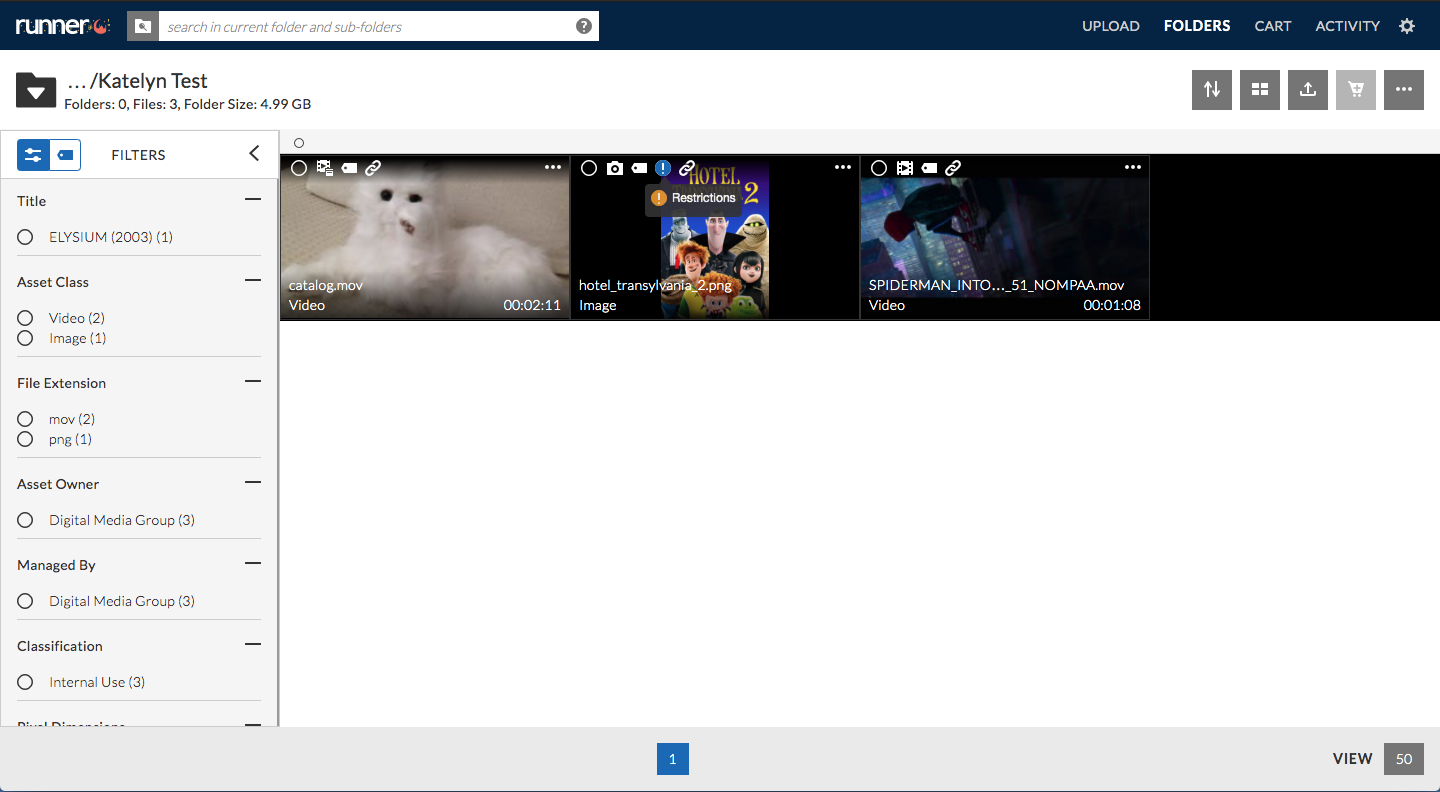
Hybrid View
In hybrid view, assets with Usage Restriction will be indicated by the ![]() icon located in the upper left hand corner.
icon located in the upper left hand corner.
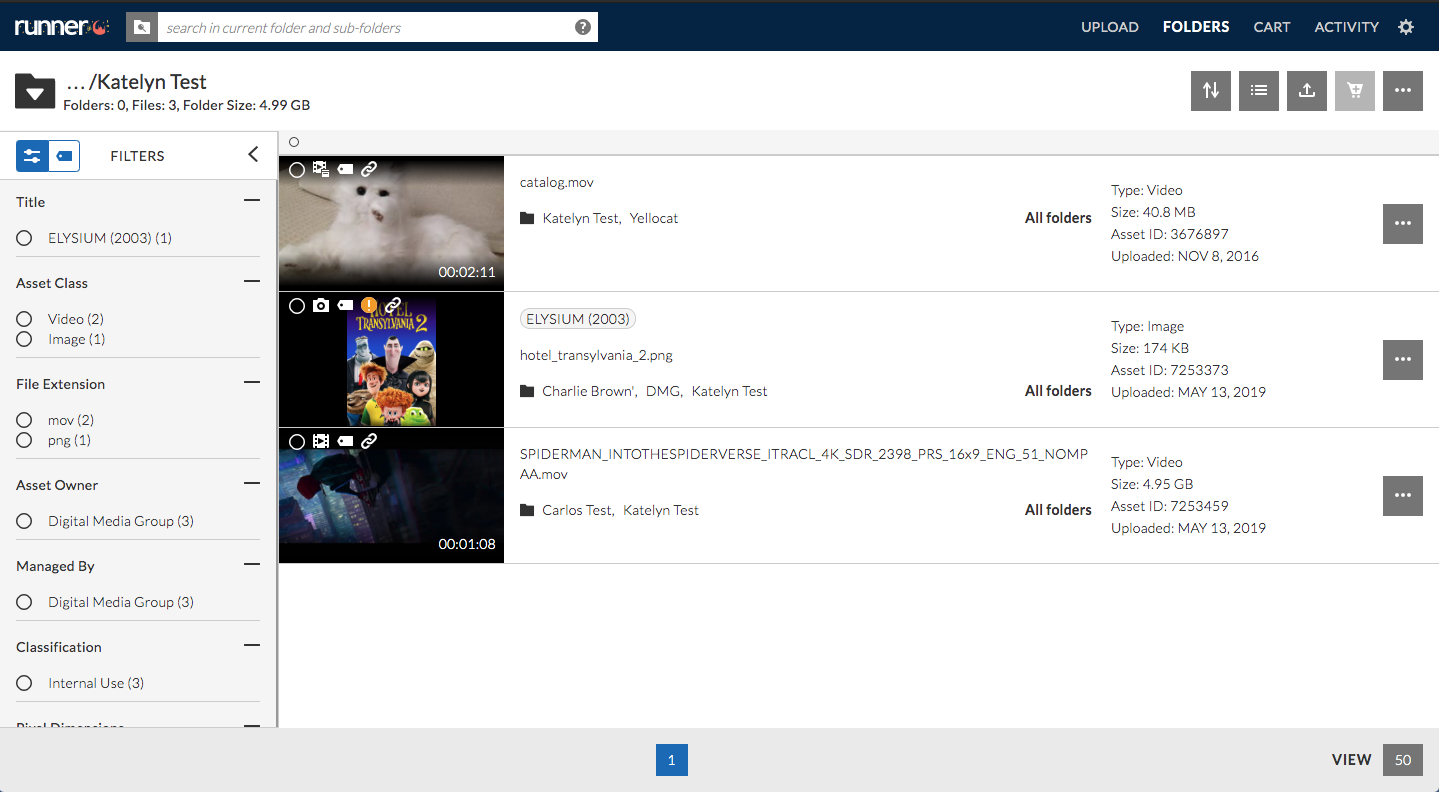
To view the Usage Restriction, simply hover over the ![]() icon. The asset’s specific restrictions will appear in the asset’s preview thumbnail.
icon. The asset’s specific restrictions will appear in the asset’s preview thumbnail.
For exceptionally long Usage Restrictions, navigate to the ‘Asset Details’ page to review the asset’s specific limitations.