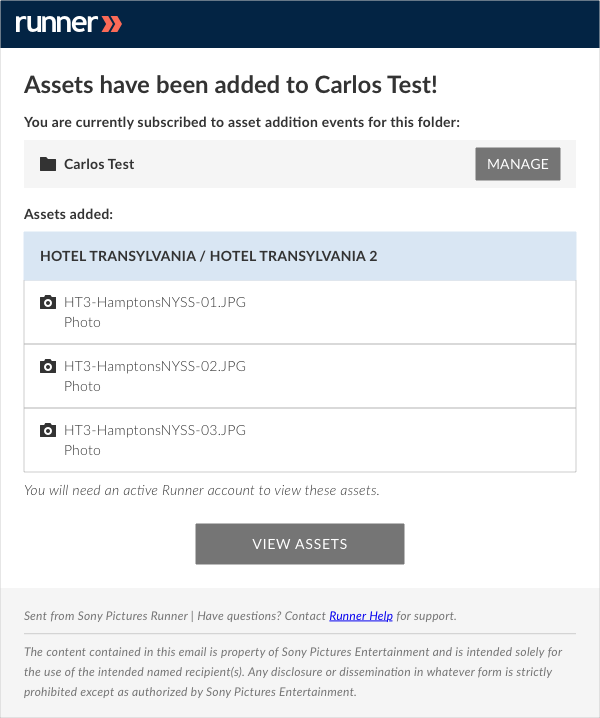- April 18, 2019
- 1 Minute to read
- Delegated Admin
Manage Folder Subscriptions
Subscribing a user to a folder determines whether that user will receive email notifications when new assets are uploaded, removed, or retrieved from archive.
Step 1: Click  , and select ‘Admin’ from the dropdown menu.
, and select ‘Admin’ from the dropdown menu.
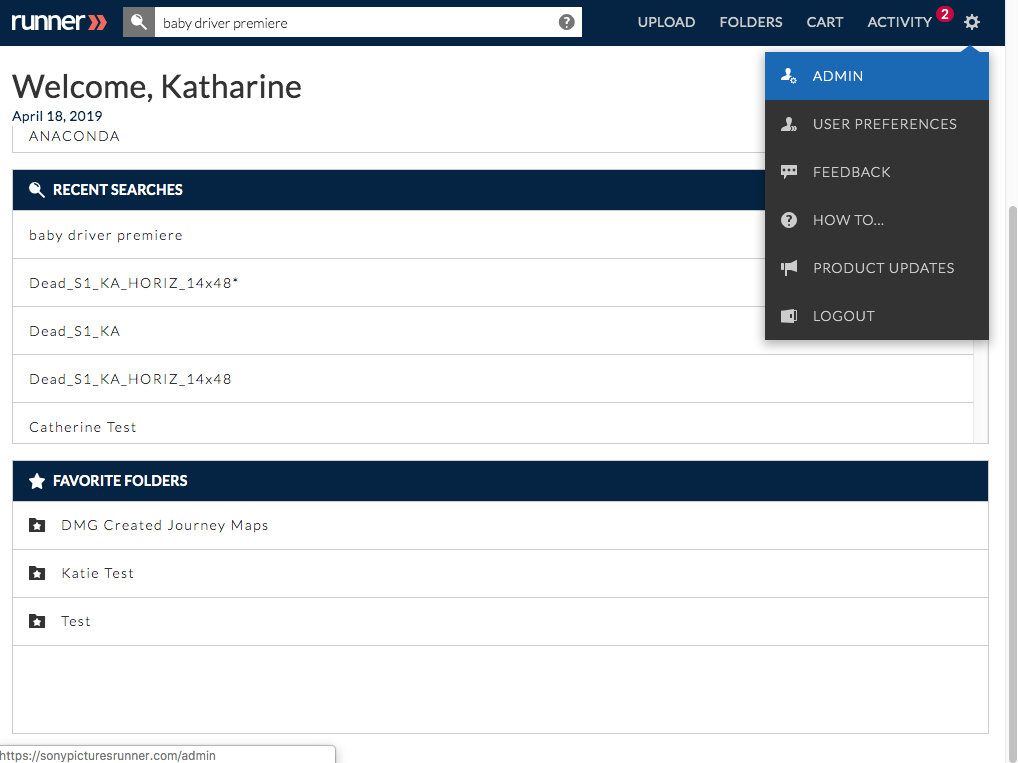
Step 2: Click ‘Folders’ in the navigation bar. Locate the folder you’d like to update and click ‘Edit List’ under the ‘Subscription’ column. Click  to expand the folder structure or click
to expand the folder structure or click  to collapse the folder structure.
to collapse the folder structure.
Note: The button name is dependent on how many users are already subscribed to that folder. For example, if there are two subscribes to that folder, button will read “2 Users”.
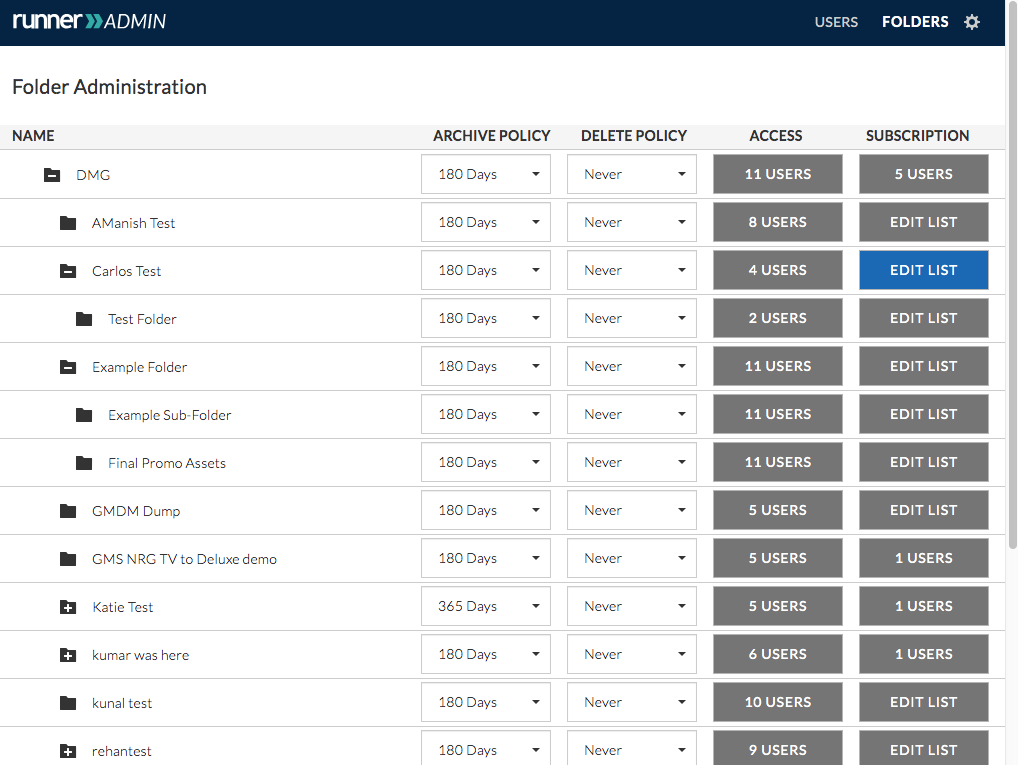
Step 3: The ‘Folder Subscription List’ modal will appear. Enter the email address(es) of the user(s) you’d like to subscribe to that folder and click ‘Add’.
Note: The modal will also display current subscribers to that folder.
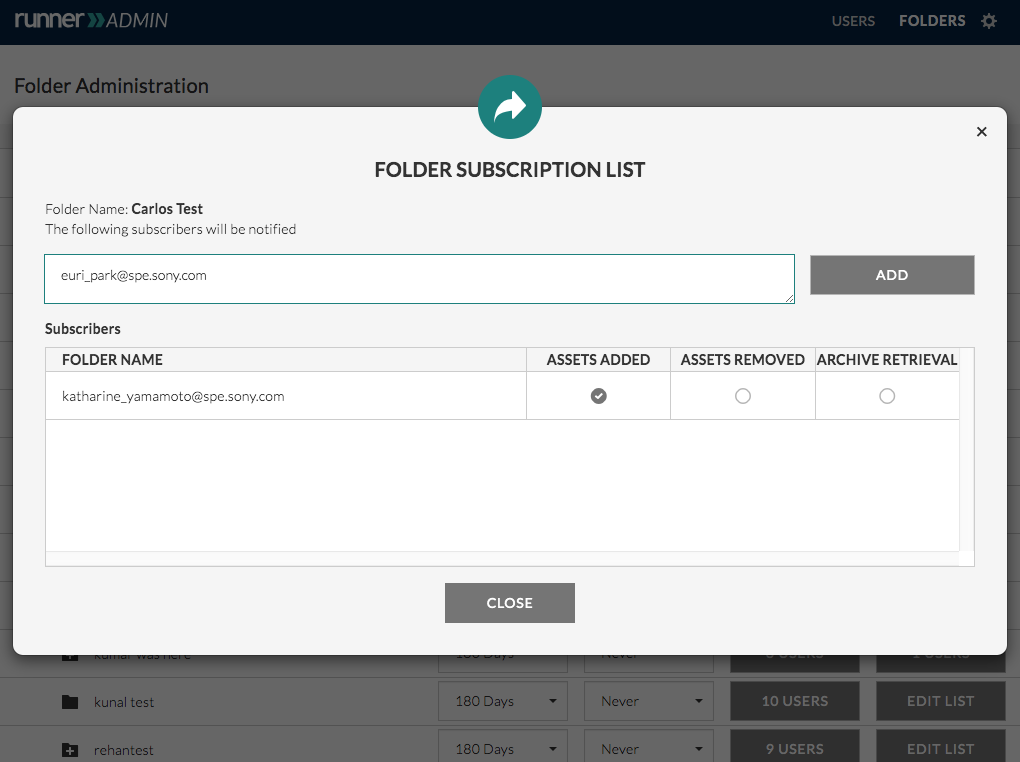
Step 4: The email address(es) you entered will be added to the list of current subscribers to that folder. Select  to notify users when someone adds assets, removes assets, or retrieves assets from archive. To unsubscribe a user from a folder, deselect all of their selection bubbles and click ‘Close’. This will immediately unsubscribe this user from that folder.
to notify users when someone adds assets, removes assets, or retrieves assets from archive. To unsubscribe a user from a folder, deselect all of their selection bubbles and click ‘Close’. This will immediately unsubscribe this user from that folder.
Note: Runner automatically selects ‘Assets Added’ indicating that the user will be notified anytime someone adds an asset to that folder.
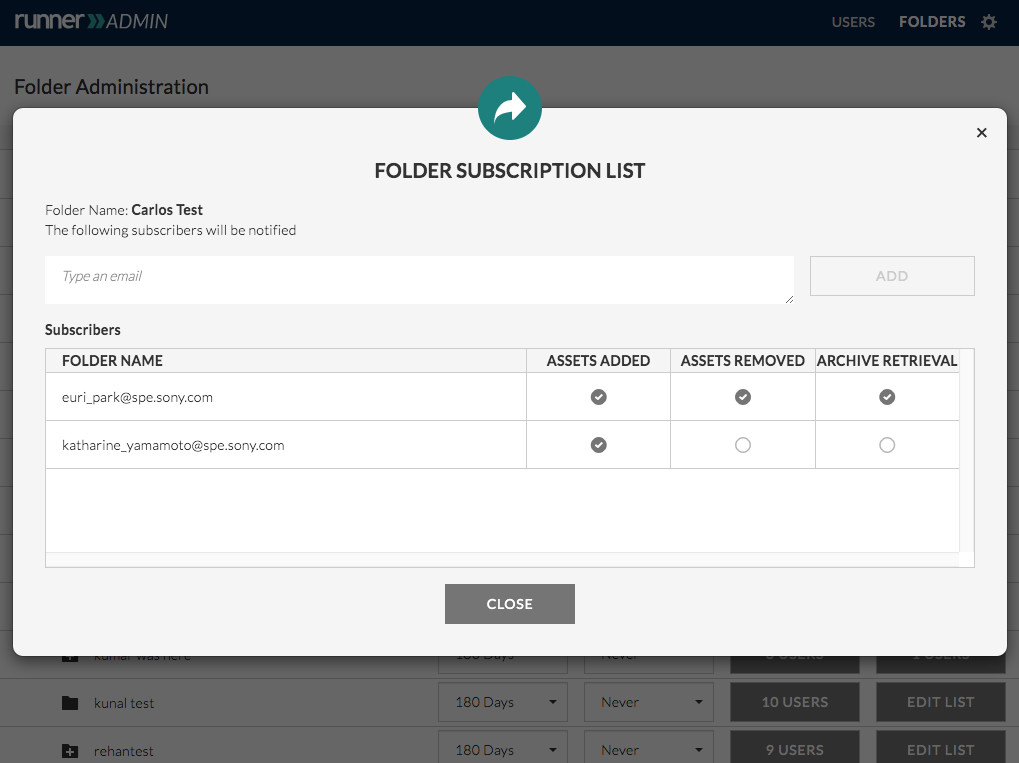
Step 5: Depending on the user’s subscription setting, an email notification will be sent when assets are added, deleted, or retrieved from archive.