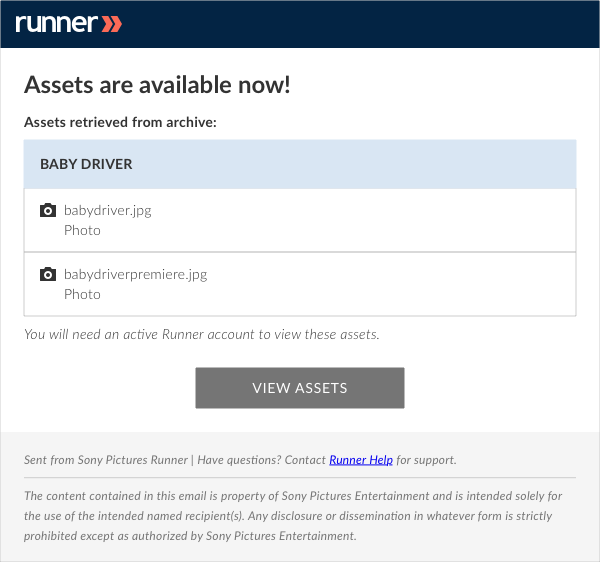- April 12, 2019
- 1 Minute to read
- Manage Assets
Retrieve Assets from Archive
Archived assets are in a different storage solution that need to be retrieved in order to download or share the assets from Runner. The retrieval process takes around 5-6 hours.
Step 1: Navigate to the archived asset you would like to retrieve. Click  and select ‘Retrieve from Archive’.
and select ‘Retrieve from Archive’.
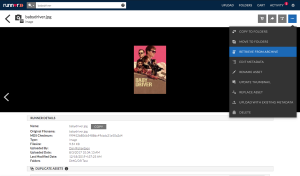
Step 2: The ‘Confirm Asset Retrieval’ modal will appear. Select ‘Confirm’ to request this asset to be retrieved. To receive an email notification when the asset is available and retrieved from archive click  .
.
Note: It may take up to 6 hours for the asset to be retrieved.
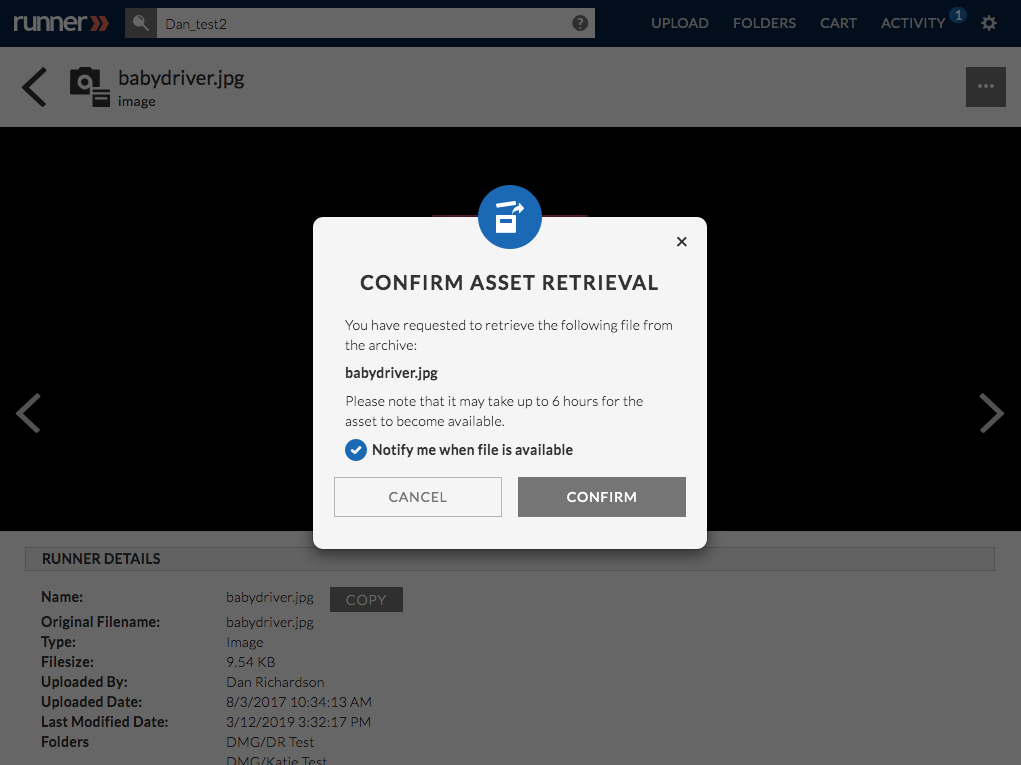
Step 3: The email notification will be sent to you when the asset is available and retrieved from archive.
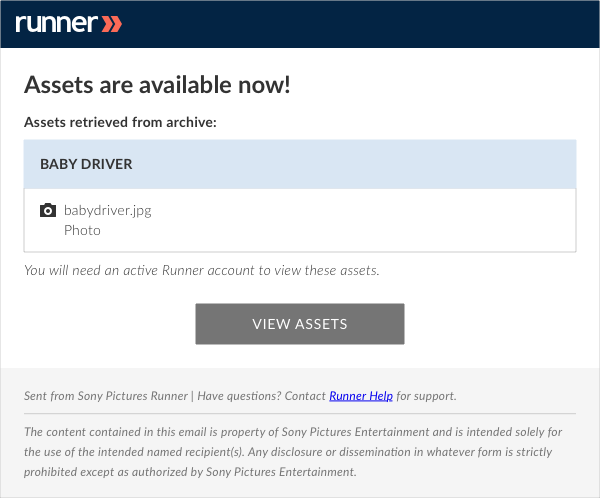
Retrieve Multiple Assets
Step 1: Locate the archived assets you would like to retrieve and click  . The
. The  icon indicates a successful selection. Select
icon indicates a successful selection. Select  to add your selected assets to a cart.
to add your selected assets to a cart.
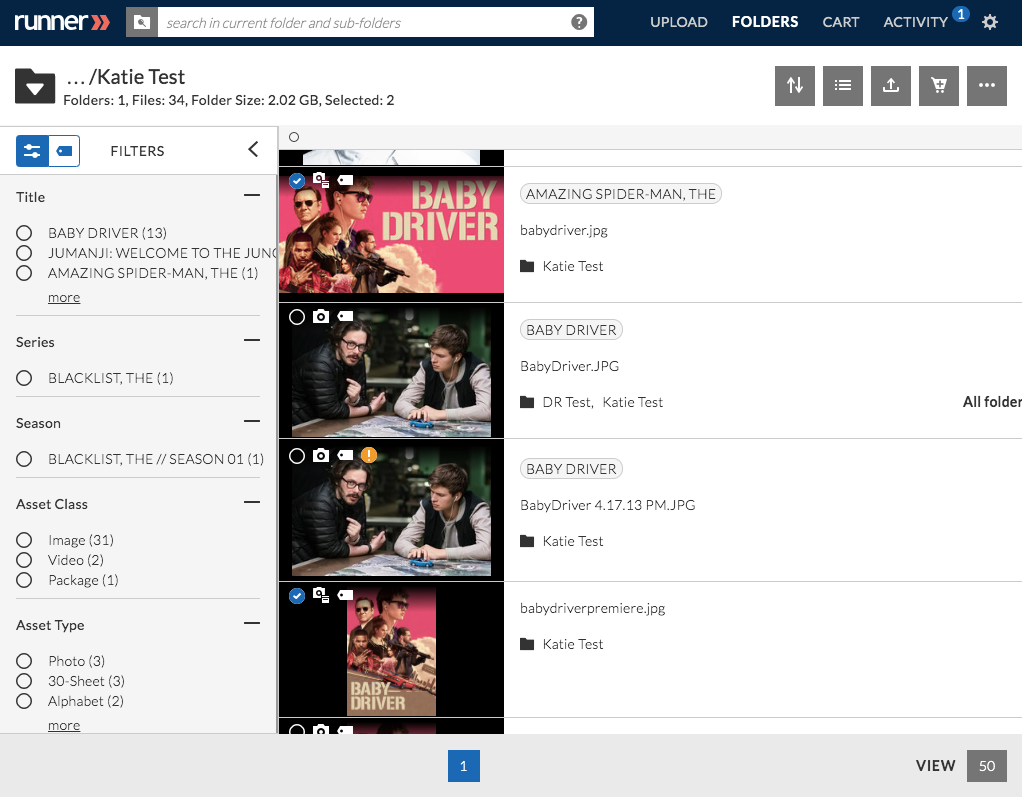
Step 2:The ‘Add to Cart’ modal will appear. Select the cart you want to add your assets to and click ‘Confirm’
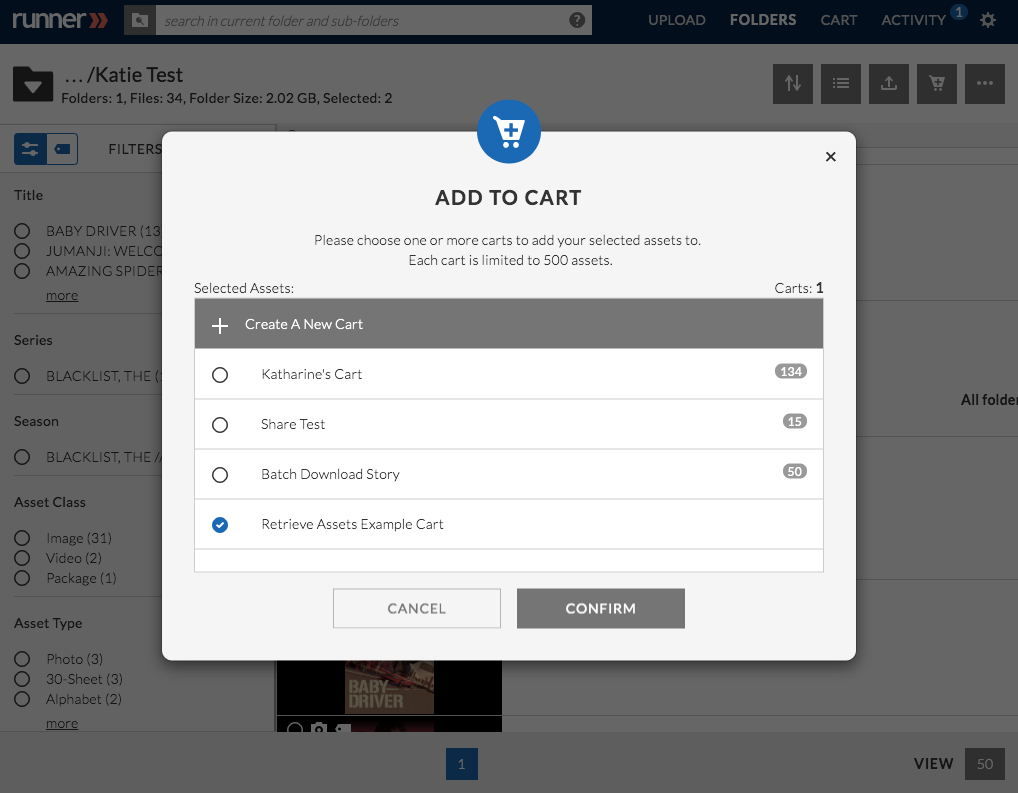
Step 3: Navigate to your carts by selecting ‘Cart’ in the navigation bar. Locate the archived assets within your cart that you would like to retrieve and click  . The
. The  icon indicates a successful selection.
icon indicates a successful selection.

Step 4: Click  and select ‘Retrieve from Archive’ from the context menu.
and select ‘Retrieve from Archive’ from the context menu.
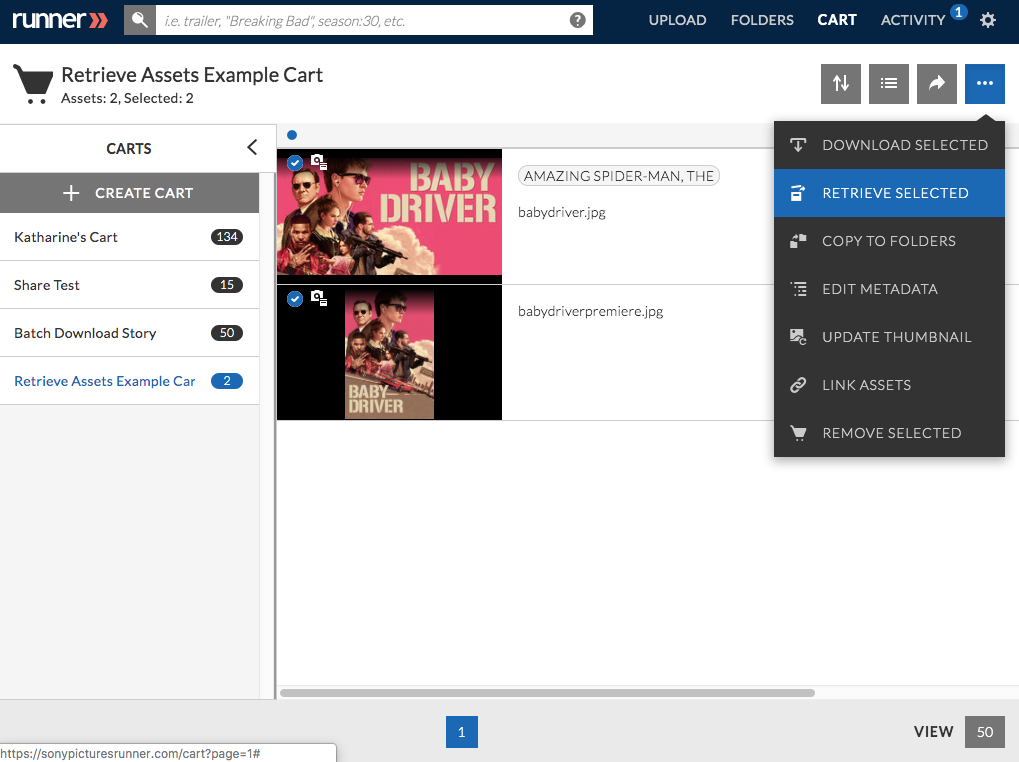
Step 5: The ‘Confirm Asset Retrieval’ modal will appear. Select ‘Confirm’ to request these assets to be retrieved. To receive an email notification when the assets are available and retrieved from archive click  .
.
Note: It may take up to 6 hours for the assets to be retrieved. You will be unable to restore assets if they are already in the restoration process or you don’t have permission to download them.
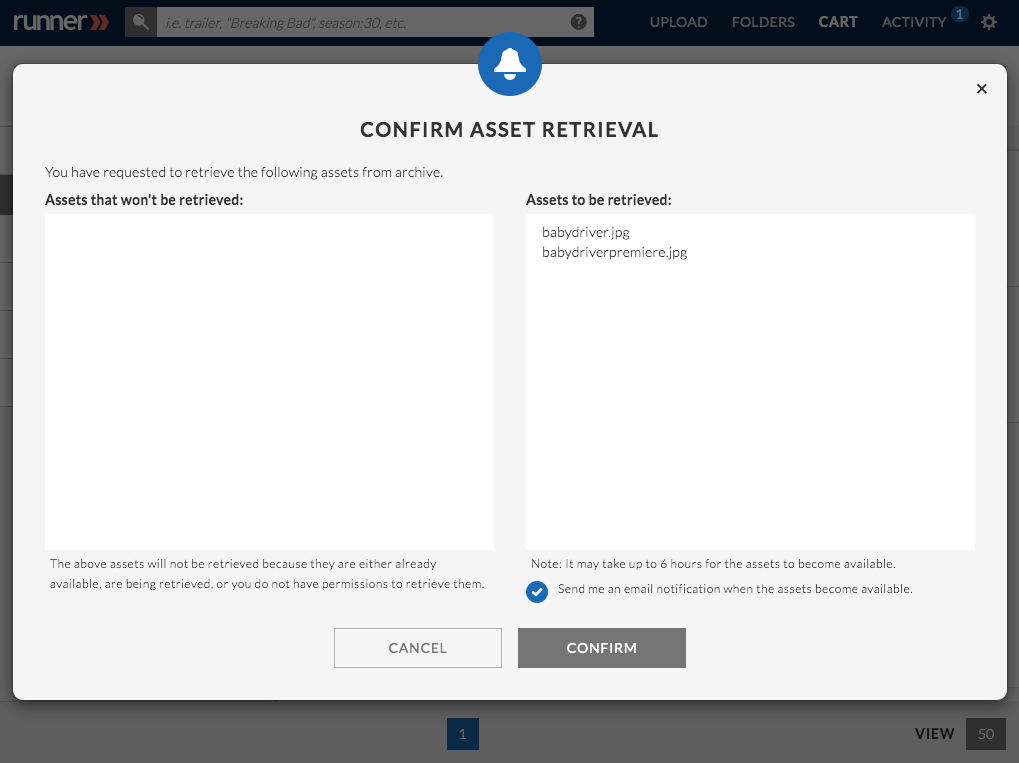
Step 6: The email notification will be sent to you when the assets are available and retrieved from archive.