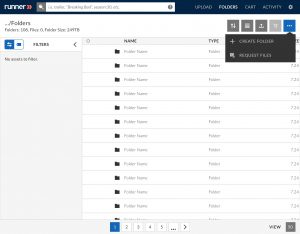- September 7, 2019
- 1 Minute to read
- Search and Browse
Layout, Sort and Context Menu
Search Results View
To navigate between views, select the view ![]() button.
button.
Hybrid View
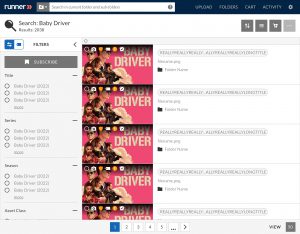
List View
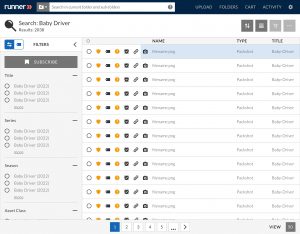
Grid View
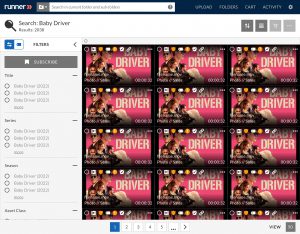
Folder Search Results View
To navigate between views, select the view button.
Hybrid View
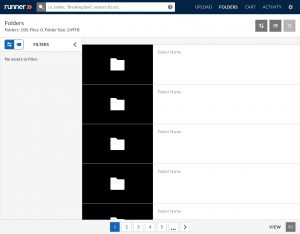
List View
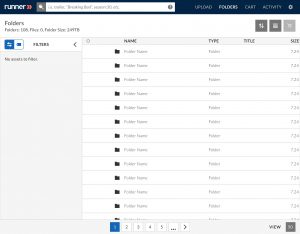
Grid View
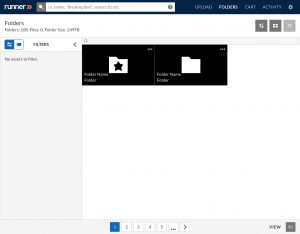
Sorting Search Results
To organize the view of all files, select the sort button.
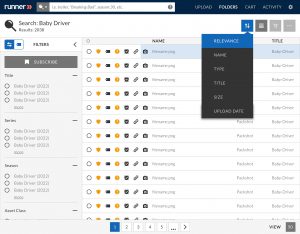
The options to sort by ‘Name’, ‘Time’, ‘Title’, ‘Size’, and ‘Upload Date’ are available to select from.
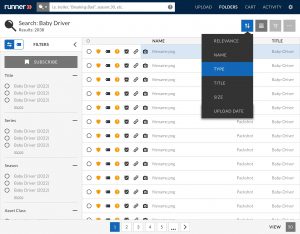
i.e. Sorting by ‘Type’ will rearrange files to organize grouping in file type.
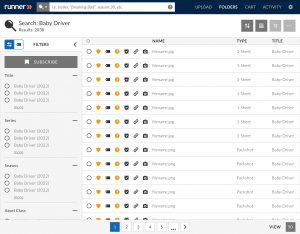
Sorting Folder Search Results
To organize the view of all files, select the sort button.
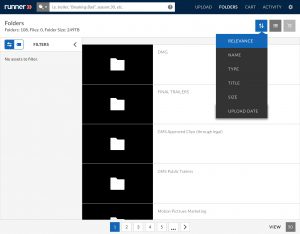
The options to sort by ‘Name’, ‘Time’, ‘Title’, ‘Size’, and ‘Upload Date’ are available to select from.
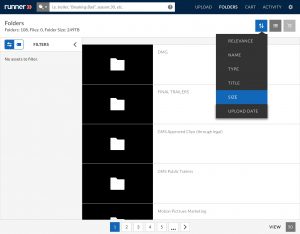
i.e. Sorting by ‘Size’ will rearrange files to order increasing in file size.
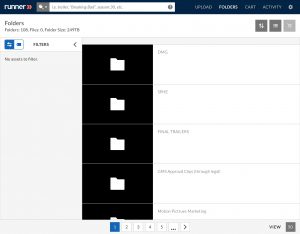
Search Results Context Menu
Select specific files by using the selection bubbles on the left hand column.
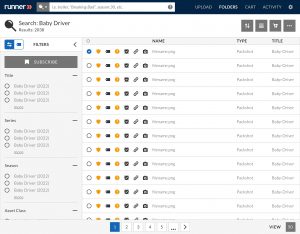
The context menu will remain disabled until the user selects an item(s) from the list of files.
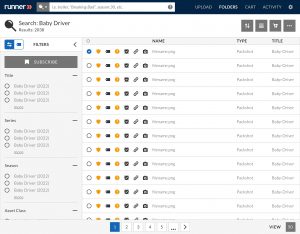
Users then have the options to download, share, copy, link and delete selected assets from the context menu.
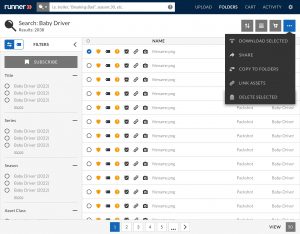
Folder Search Results Context Menu
Users must select a specific folder to view the context menu.
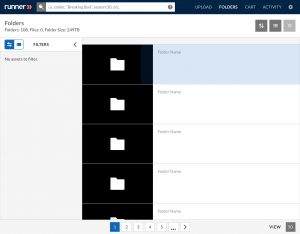
Click the context menu in the upper right hand corner.
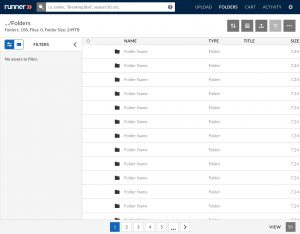
Users then have the options to create new folders or request files from the context menu.