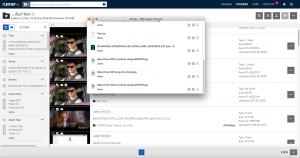- April 17, 2019
- 1 Minute to read
- Manage Assets
Download Assets
Step 1: Navigate to the asset you would like to download in folders, search, or on the asset details page. Click  and select ‘Download’ from the context menu.
and select ‘Download’ from the context menu.
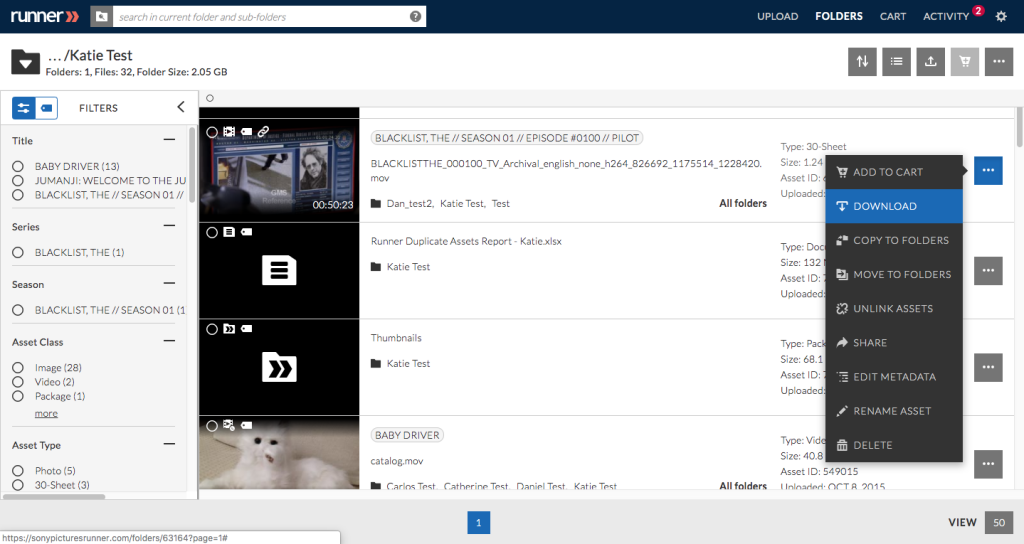
Step 2: The ‘Download’ modal will appear. Select the download method and available proxy by selecting  and click ‘Download’.
and click ‘Download’.
Note: Aspera is recommended for files larger than 100 MB.
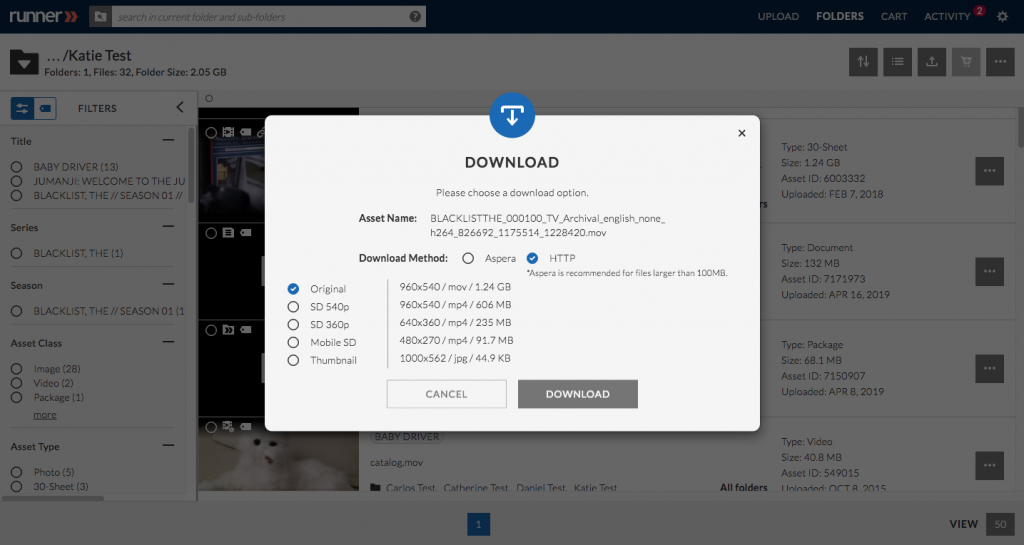
Step 3 (Optional): If downloading with Aspera, select ‘Download to subfolder?’ to download the asset to a specific subfolder. After all selections are made, click ‘Download’.
Note: If the subfolder does not exist, it will be created in your default download location.
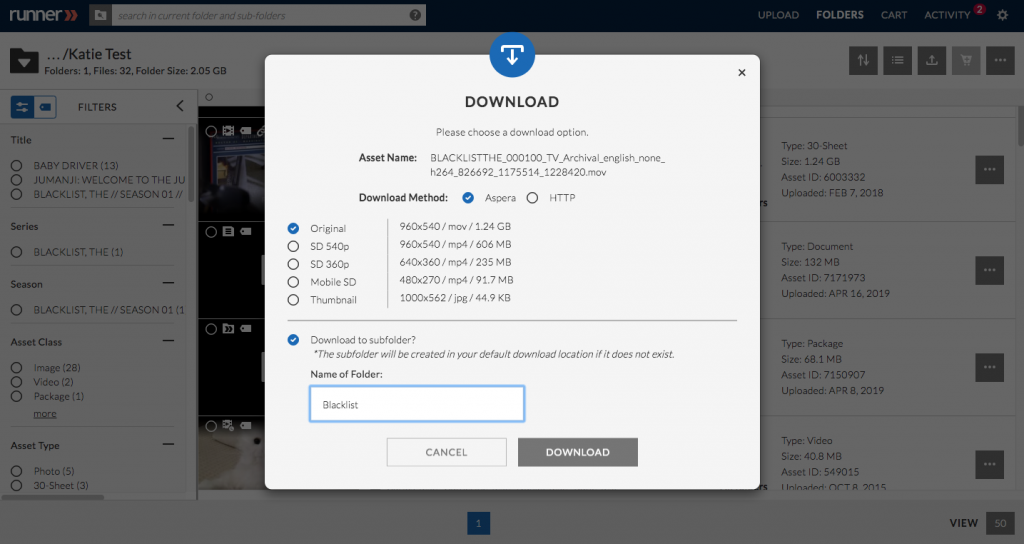
Step 4 (Optional): The Aspera download modal will appear where you can review the download status.
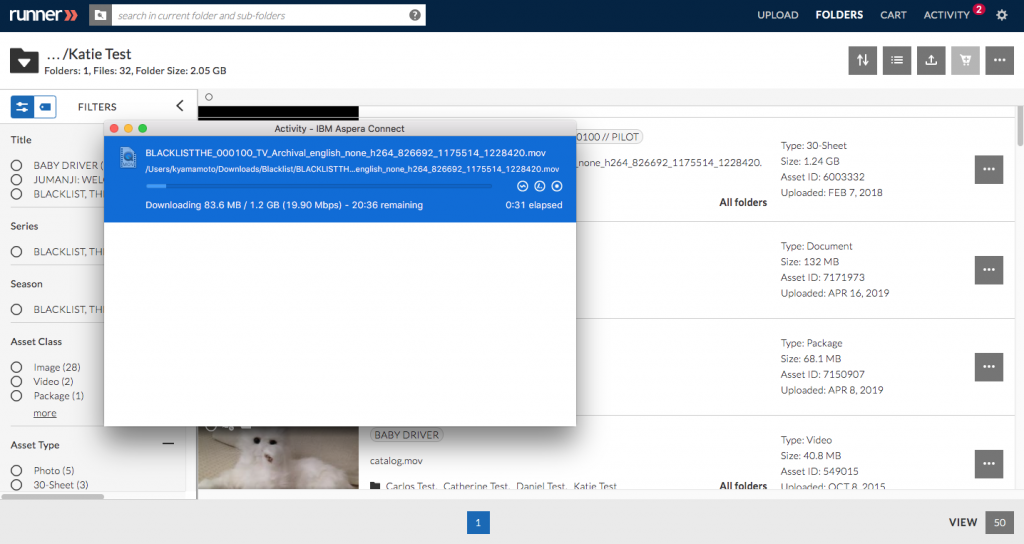
Download Multiple Assets from Search, Folders, or Carts
Step 1: Navigate to the assets you would like to download. Click  and select ‘Download Selected’.
and select ‘Download Selected’.
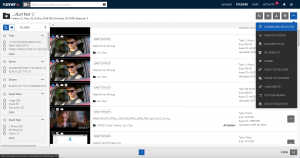
Step 2: The ‘Download’ modal will appear where you have the option to select between an “Aspera” or “Standard” download. Then select either original or proxy by clicking  and click ‘Download’.
and click ‘Download’.
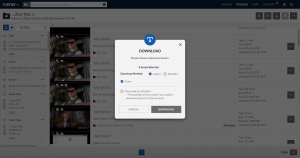
Step 3 (Optional): Select ‘Download to subfolder?’ to download the asset to a specific subfolder. After all selections are made, click ‘Download’.
Note: If the subfolder does not exist, it will be created in your default download location.
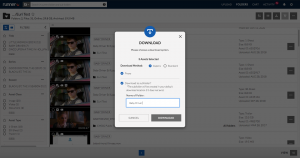
Step 4: The Aspera download modal will appear where you can review the download status.