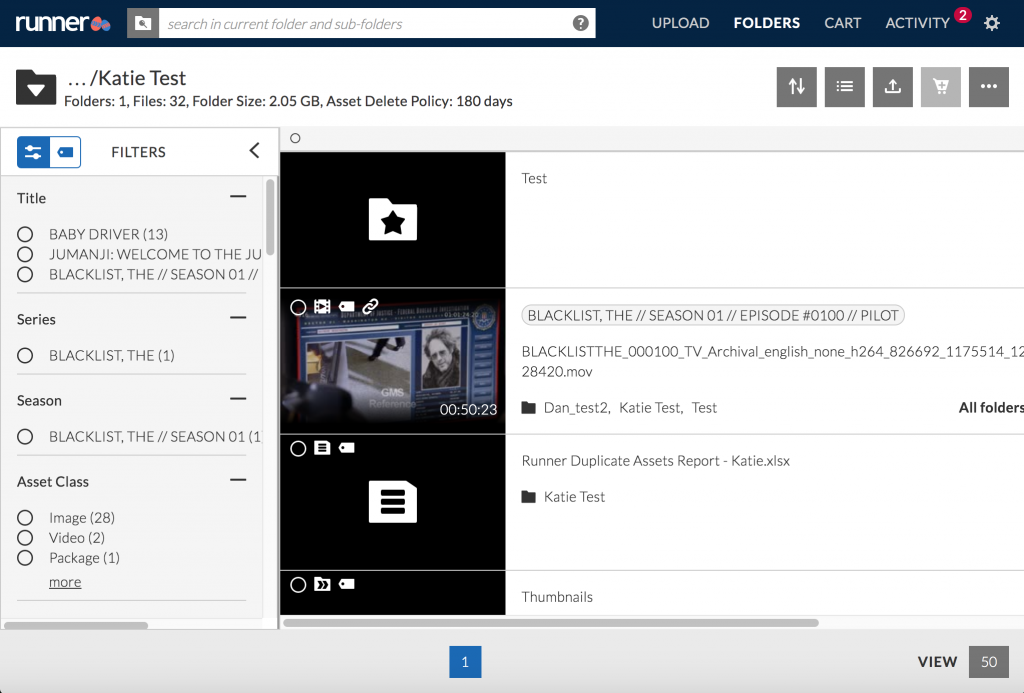- April 19, 2019
- 1 Minute to read
- Delegated Admin
Manage Folder Policies
Admins can set automatic asset deletion and archive policies on their folders.
Archive Policy
Step 1: Click  , and select ‘Admin’ from the dropdown menu.
, and select ‘Admin’ from the dropdown menu.
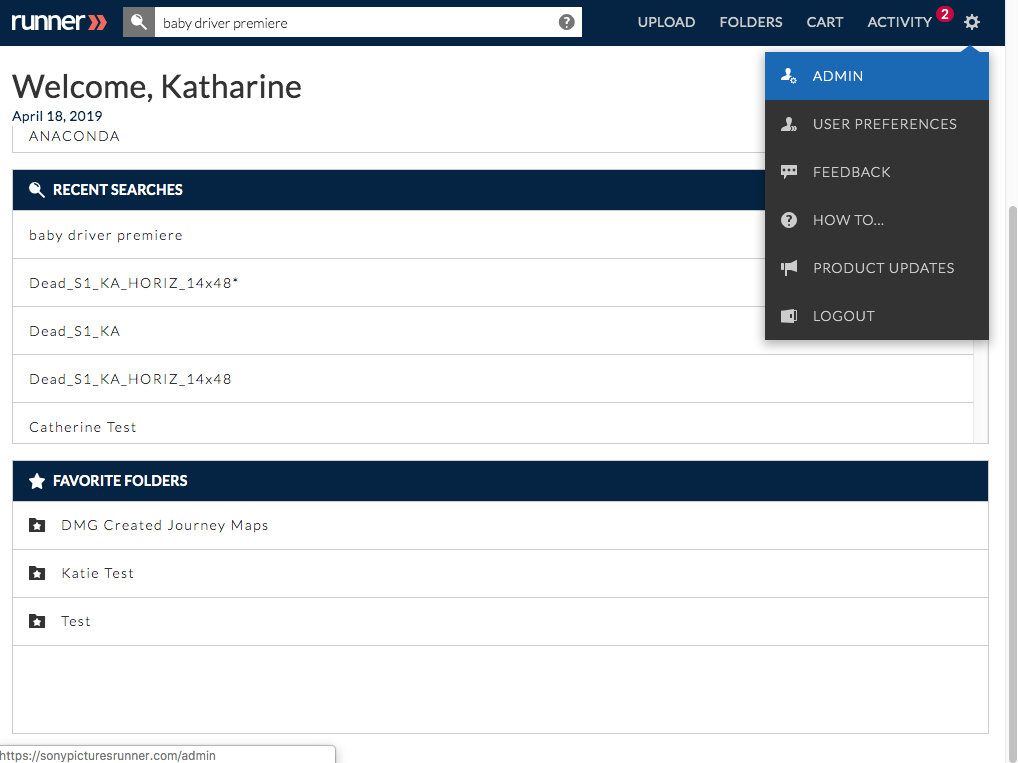
Step 2: Click ‘Folders’ in the navigation bar. Locate the folder you’d like to update and click the dropdown under the ‘Archive Policy’ column. Click  to expand the folder structure or click
to expand the folder structure or click  to collapse the folder structure.
to collapse the folder structure.
Note: The archive policy will be defaulted to ‘180 days’ unless otherwise modified.
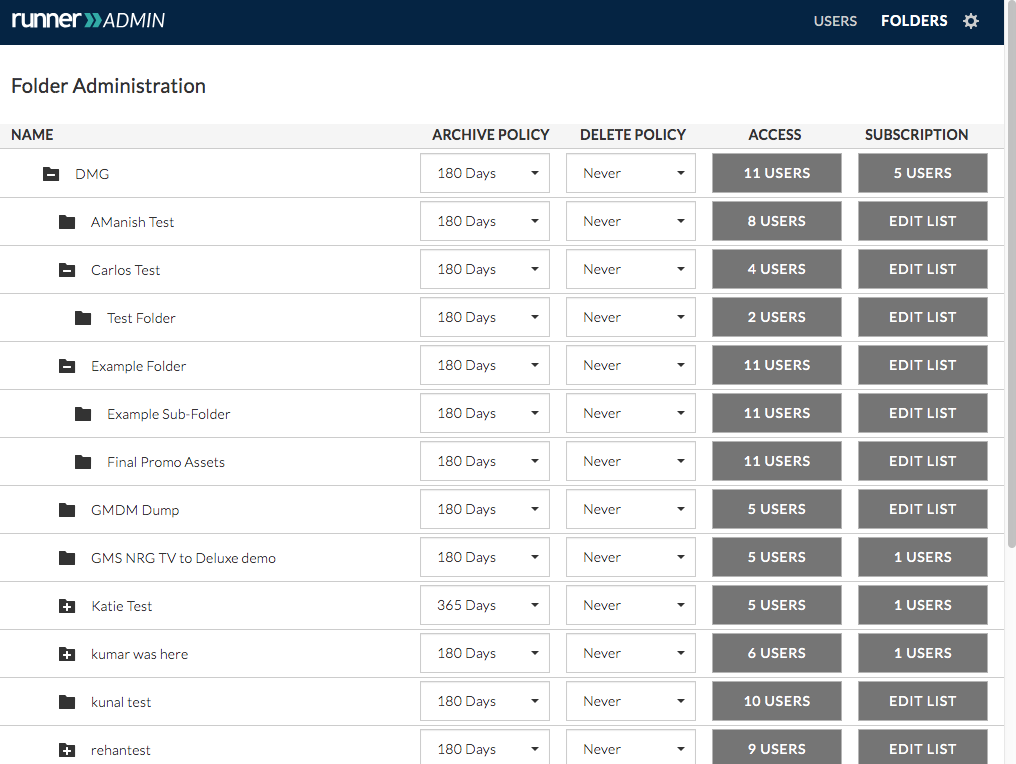
Step 3: The ‘Folder Archive Policy’ modal will appear. Select ‘This Folder Only’ if you only want the archive policy to apply to the selected folder or select ‘All Folders and Sub-folders’ if you only want the archive policy to apply to the selected folder and its subfolders.
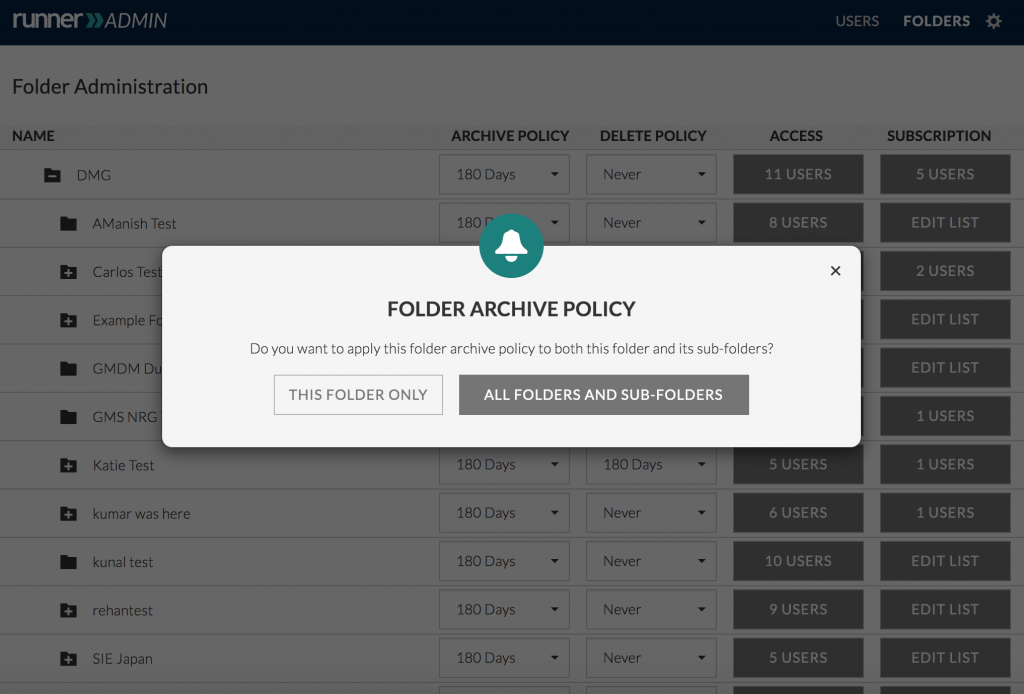
Delete Policy
Step 1: Click  , and select ‘Admin’ from the dropdown menu.
, and select ‘Admin’ from the dropdown menu.
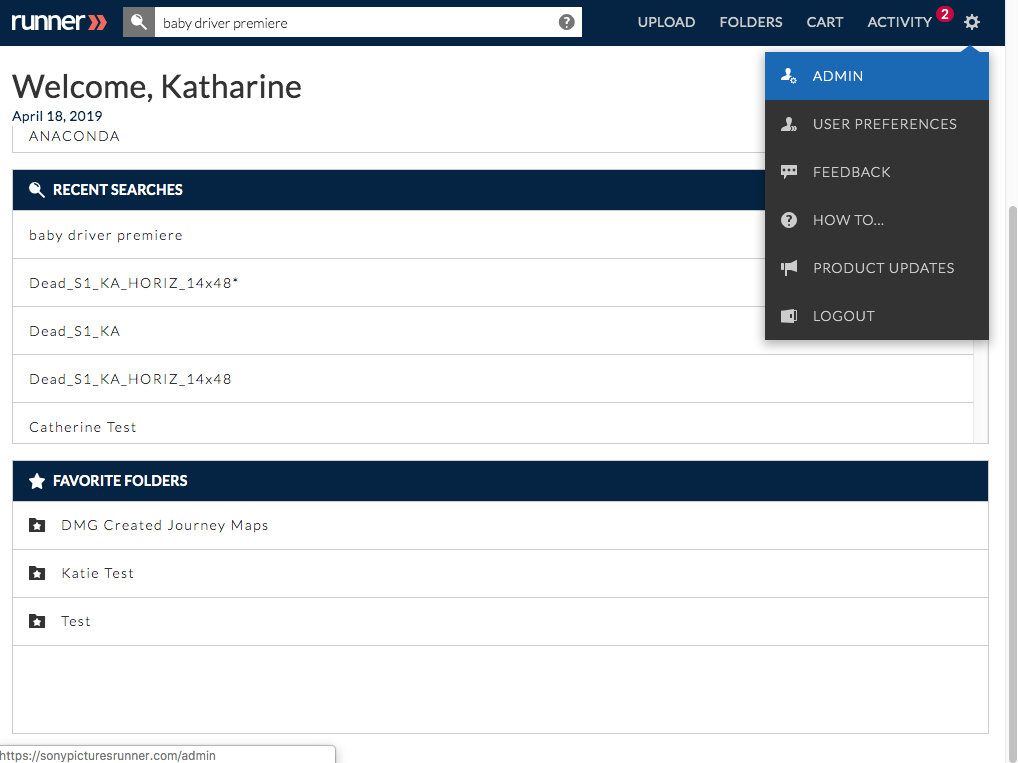
Step 2: Click ‘Folders’ in the navigation bar. Locate the folder you’d like to update and click the dropdown under the ‘Delete Policy’ column. Click  to expand the folder structure or click
to expand the folder structure or click  to collapse the folder structure.
to collapse the folder structure.
Note: The delete policy will be defaulted to ‘Never’ unless otherwise modified.
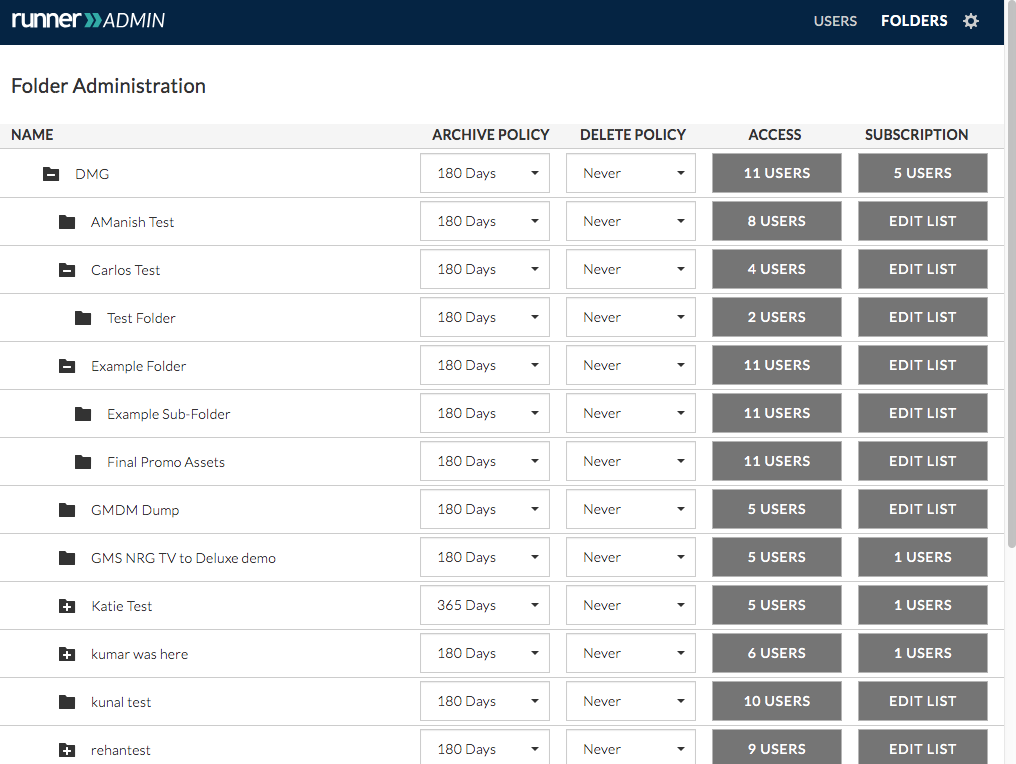
Step 3: The ‘Folder Delete Policy’ modal will appear. Select ‘This Folder Only’ if you only want the delete policy to apply to the selected folder or select ‘All Folders and Sub-folders’ if you only want the delete policy to apply to the selected folder and its subfolders.

Step 4: That’s it! When you navigate to the folder, you’ll view the delete policy in the upper left hand corner.