- April 17, 2019
- 1 Minute to read
- Share
Create a Share URL
After uploading assets, users can generate a share URL with specific permissions by selecting the ‘email share’ button in the manage modal. Recipients can preview or download shared assets without logging into Runner.
Step 1: Navigate to the asset(s) you would like to share. Click  and select ‘Share’ from the context menu.
and select ‘Share’ from the context menu.

Step 2: Click ‘Share URL’ and select the email branding, permissions, expiration date, preview limit, and download limit for this share.
Preview Only: recipients can only view the asset(s), but not download them
Download: recipients can preview and download the asset(s)
Proxy Only Download: recipients can preview and download the asset’s proxies
Auto-Preview: will preview the asset(s) automatically when the recipient opens the share
Include Metadata: recipients can view metadata associated with the shared asset(s)
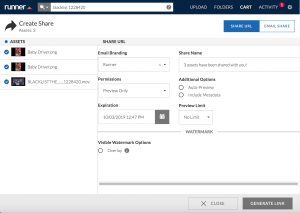
Step 3 (Optional): Depending on if you select a preview-only, download, or proxy-only download share, you can add an overlay watermark to your selected assets by selecting  . After all selections have been made, click ‘Generate Link’.
. After all selections have been made, click ‘Generate Link’.
Overlay Watermark: the watermark is added as on overlay to the media player on the share page and is only available on preview-only shares
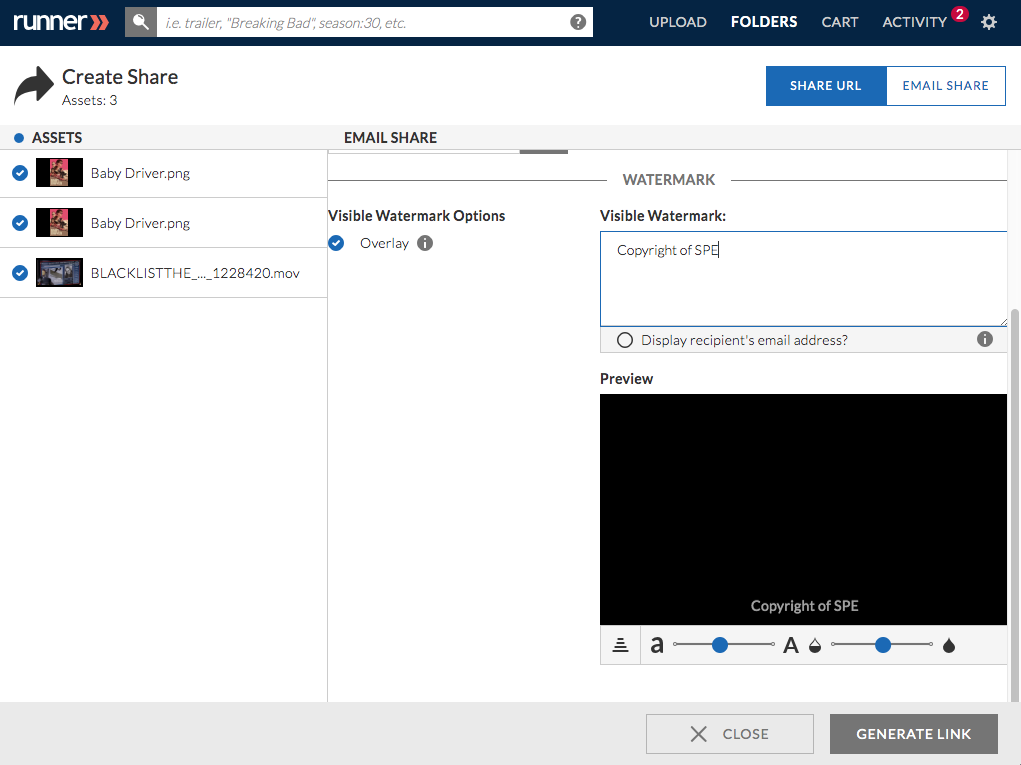
Step 4: The generated share link will appear. To copy the share link, click ‘Copy’ and then click ‘Close’ to exit the share page.
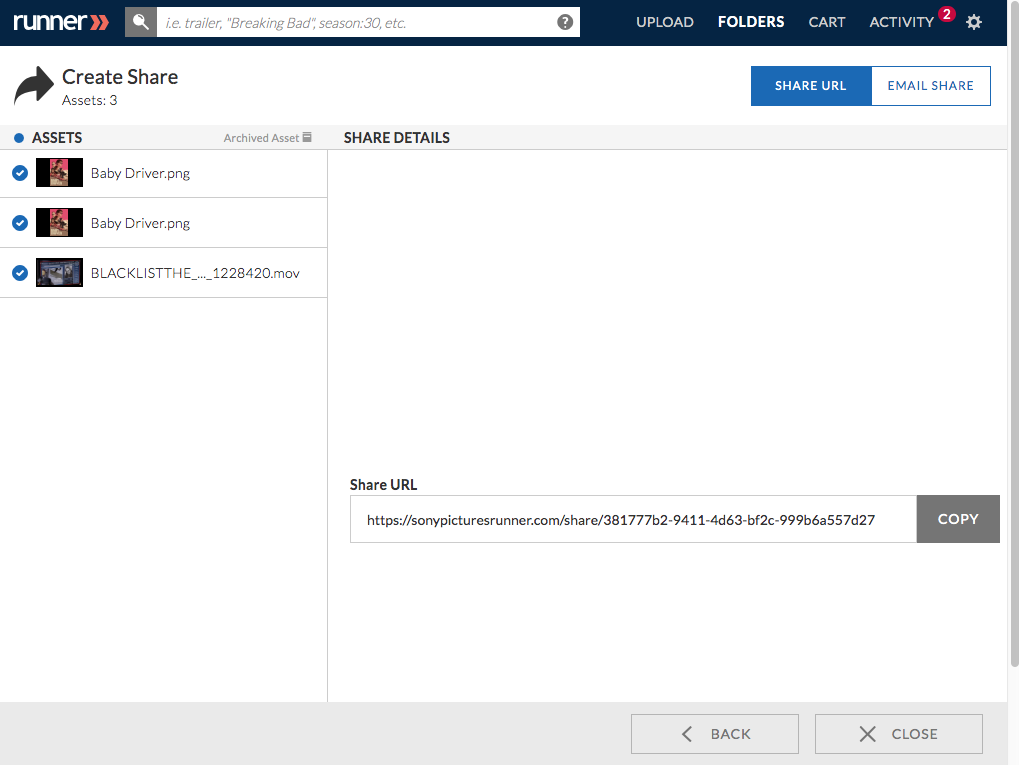
Step 5: From the share page, recipients can preview or download shared assets without logging into Runner.


