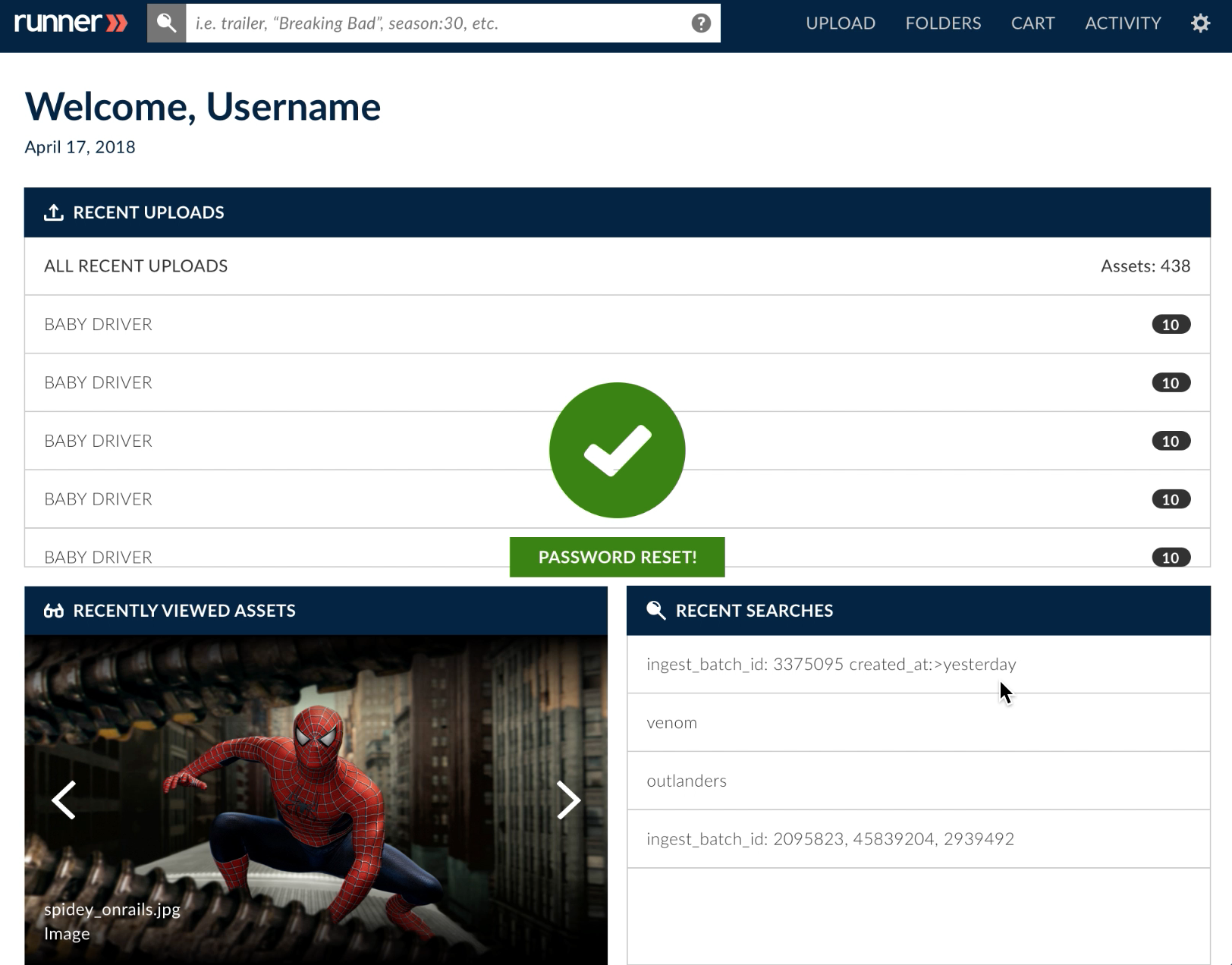Password Reset
The ‘Forgot Password’ link is located below the password field on the Login page. Clicking that link will redirect you to enter an email address which will then contain a link to guide you to reset your password.
Step 1: Select the ‘Forgot password?’ link below the password field.
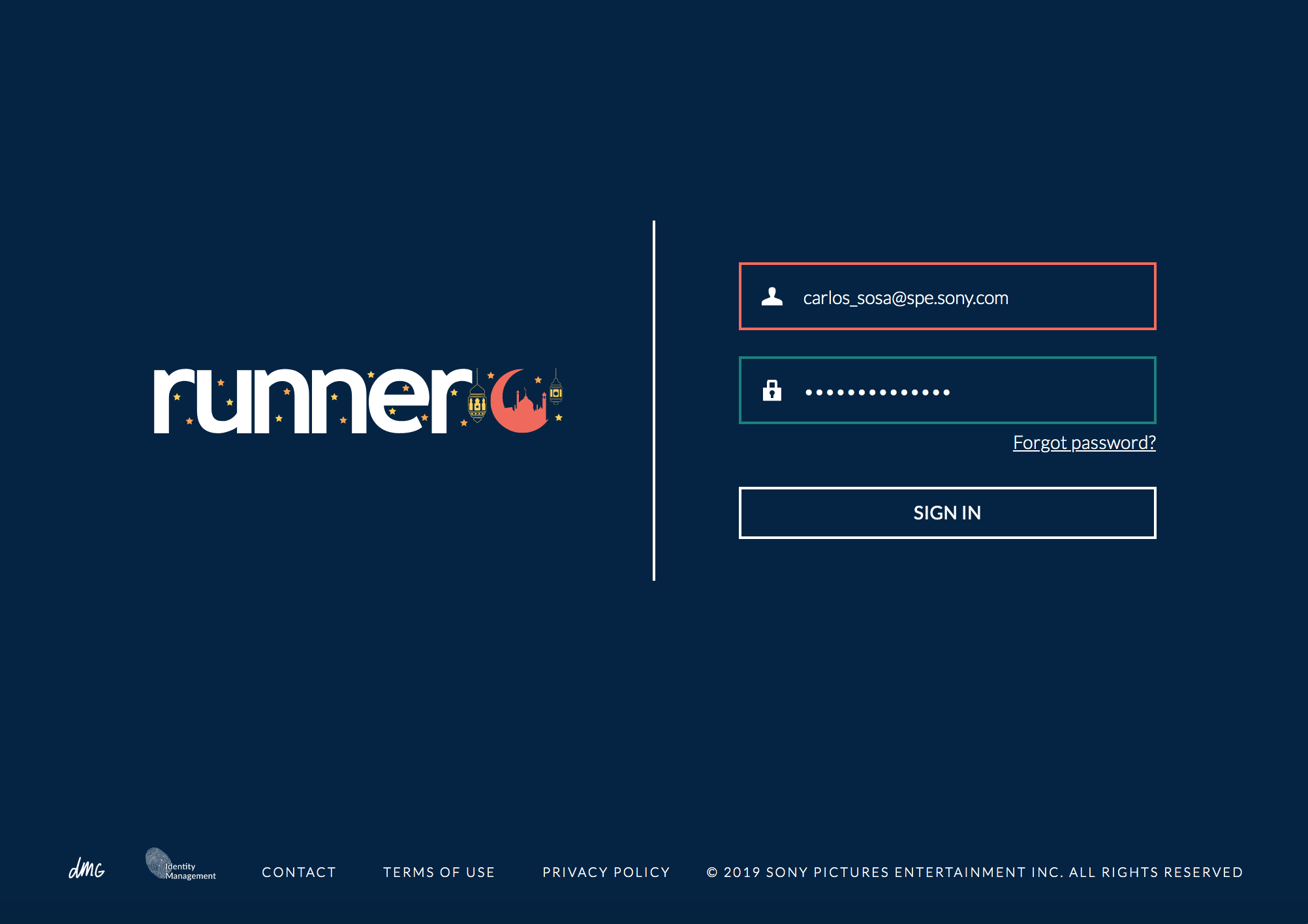
Step 2: A ‘Reset Password’ alert will appear where you can enter the email associated with your Runner account. An email containing a link to reset your password will be sent to your email address shortly.
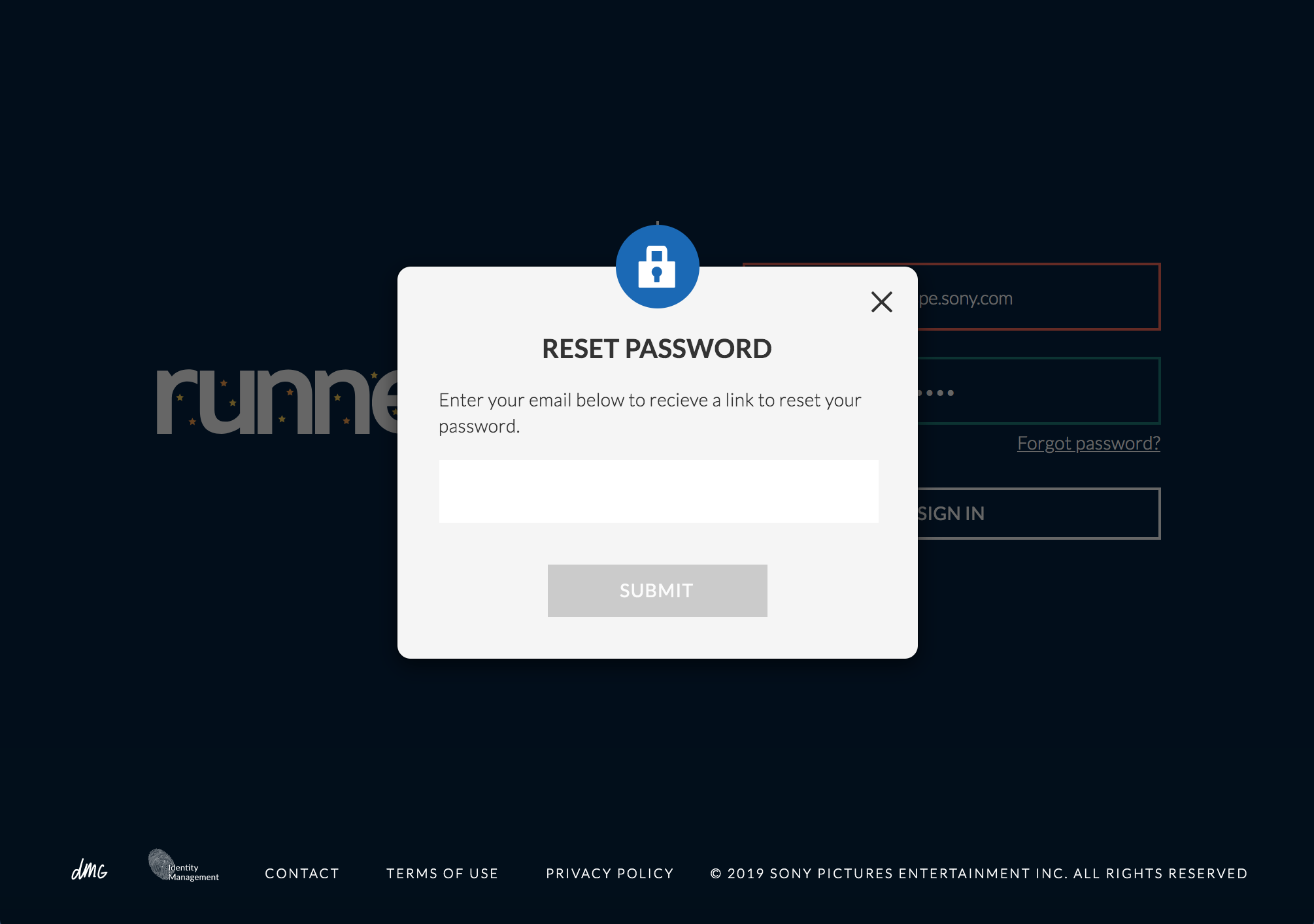
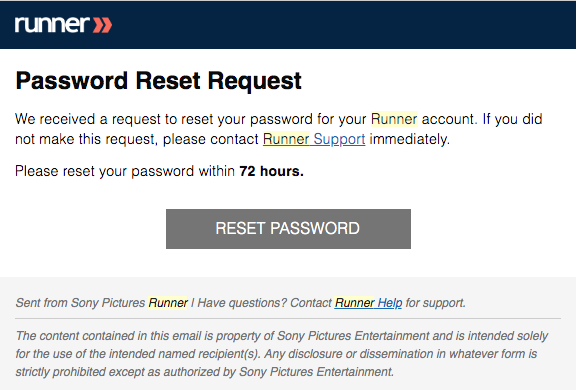
Step 3: The email will include a link that will redirect you to another page where you can reset your password by entering a new password that meets the Password Policy.
Password Must:
- -Be at least 12 characters long
- -Have at least 1 uppercase character
- -Have at least 1 lowercase letter
- -Have at least 1 number
- -Have at least 1 special character: ~ ! A # $ } { % ^ _ + – = ] [ : ; ? , . &
Password Cannot:
- -Substitute only one character in a previously used password
- -Be a previous password, backwards
- -Include your first and/or last name
- -Include your email address
- -Include any words on the restricted words list
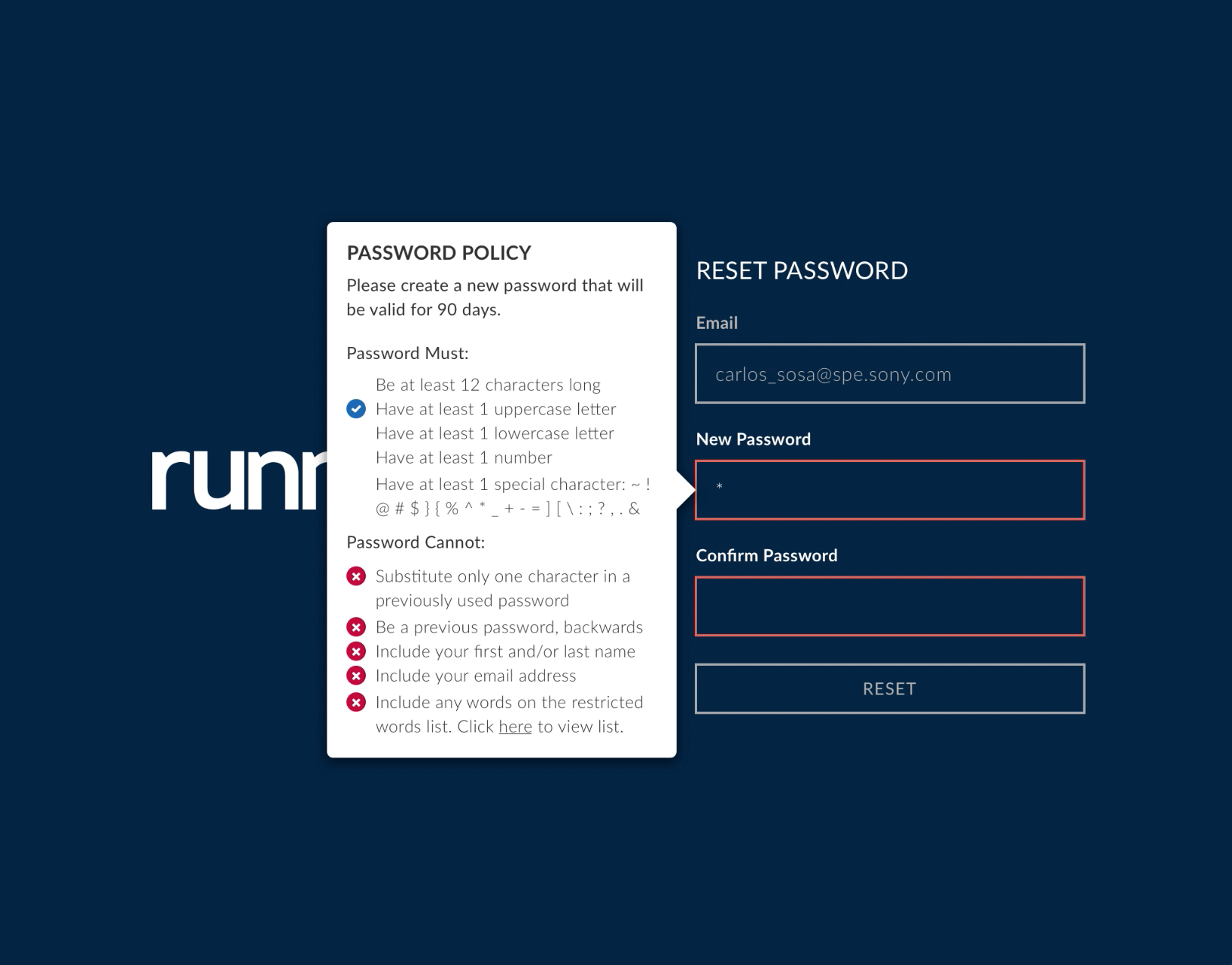
Step 4: Click ‘here’ on the Password Policy to view an in-depth list of the restricted words for password reset.
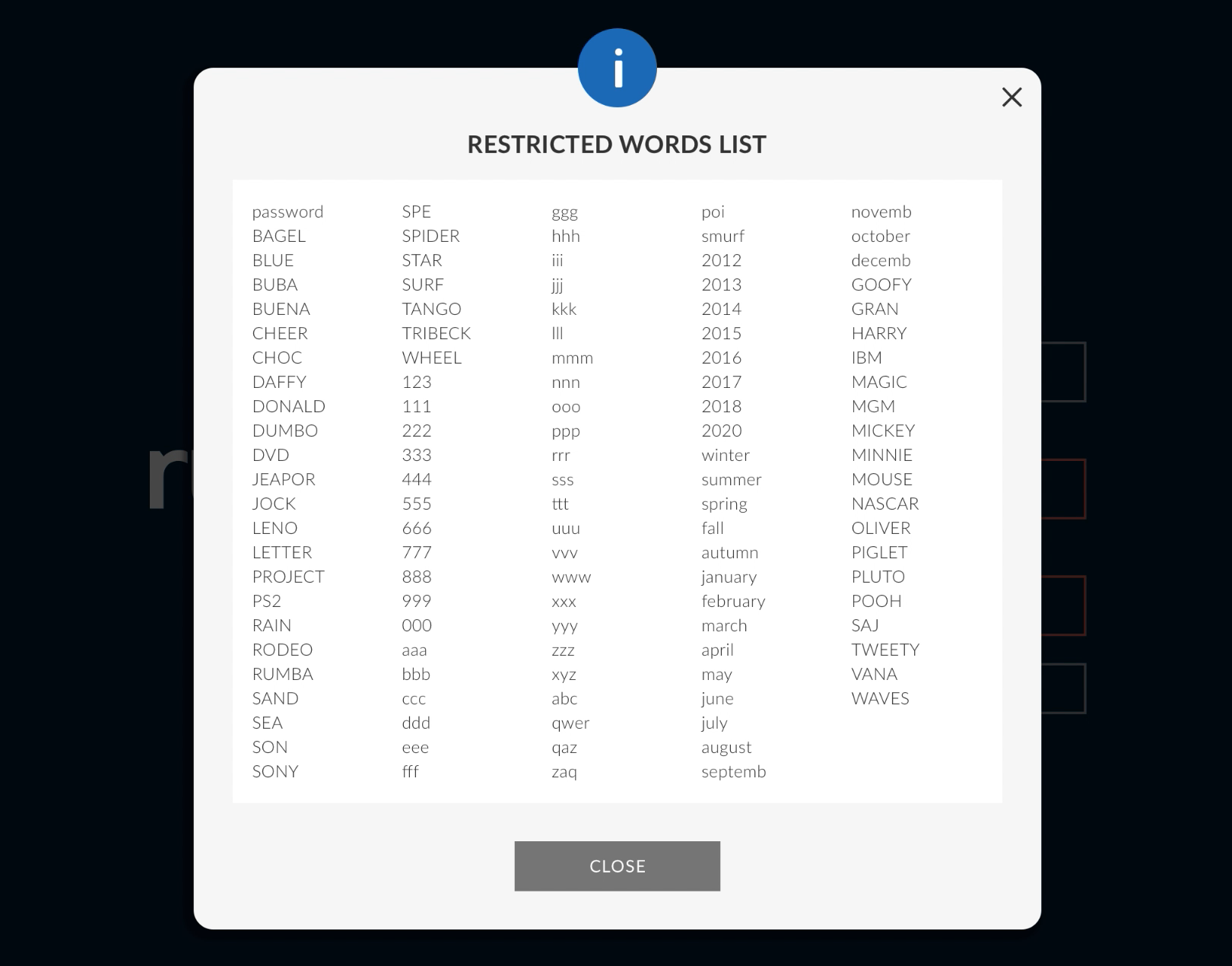
Step 5: Select the ‘Reset’ button once the new and confirmed passwords verify and pass through the Password Policy validation.
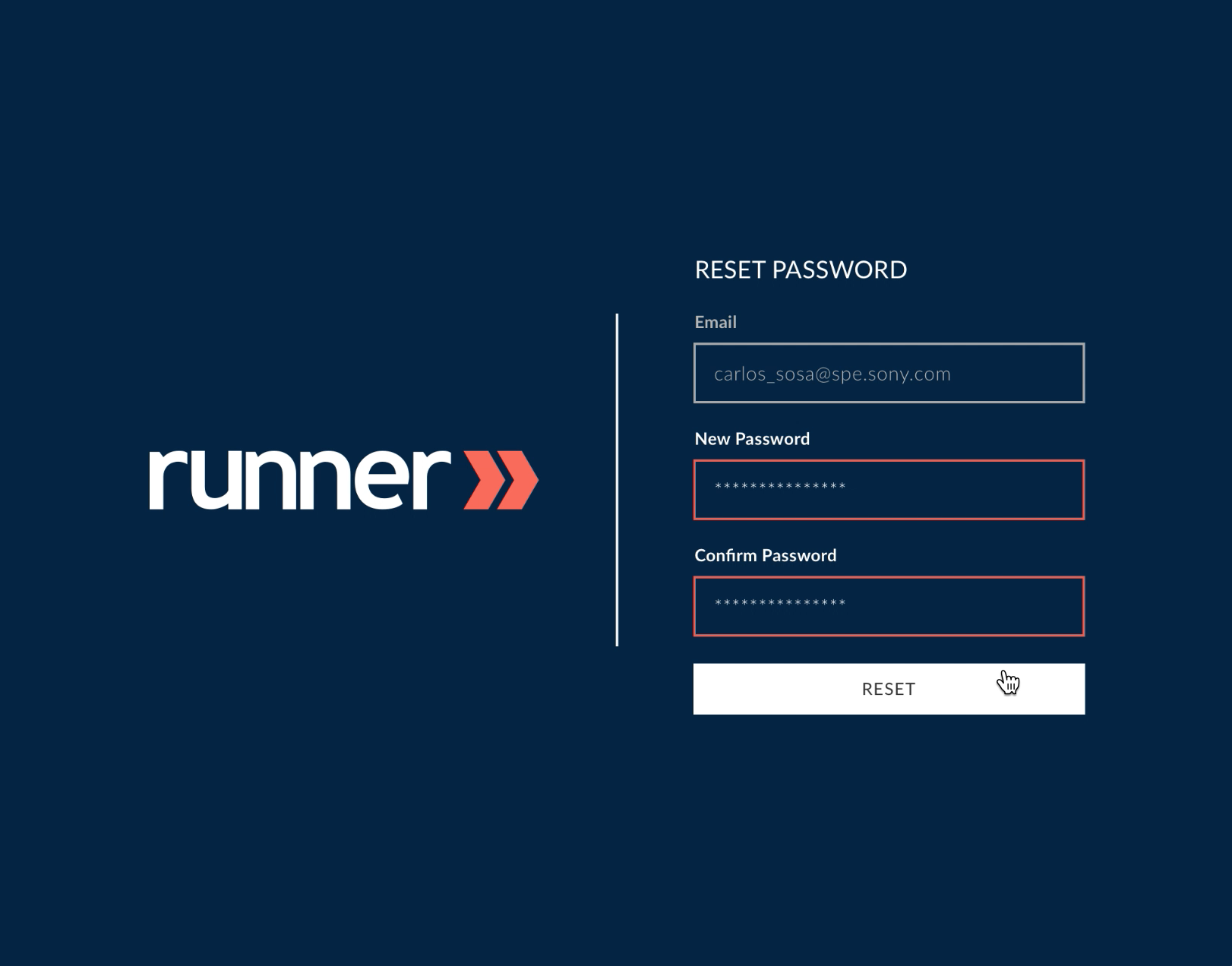
Step 6: The password should now be reset and you will be redirected back to your homepage.