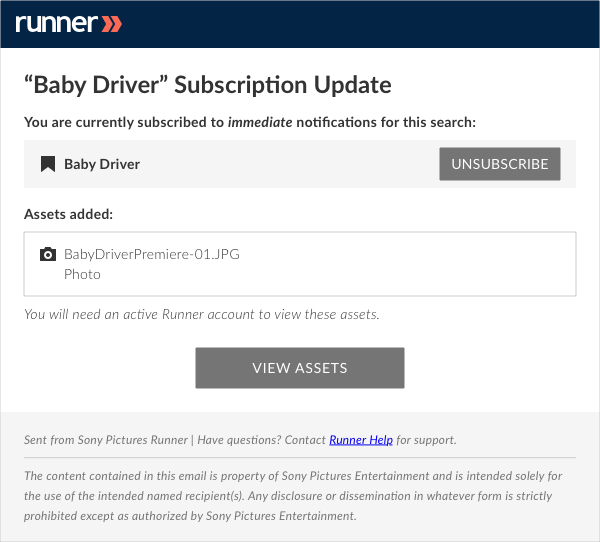- April 11, 2019
- 1 Minute to read
- Search and Browse
Subscribe to a Search
Search Subscriptions determines whether you can create and manage custom subscriptions based on specific search criteria. Runner with cache the current set of search results and send an email when new search results verify your applied search criteria.
Step 1: Enter a search term in the search bar. Assets returned will be displayed based on your search criteria and sorted by relevance. Refine your search results by selecting metadata filters from the filters drawer.
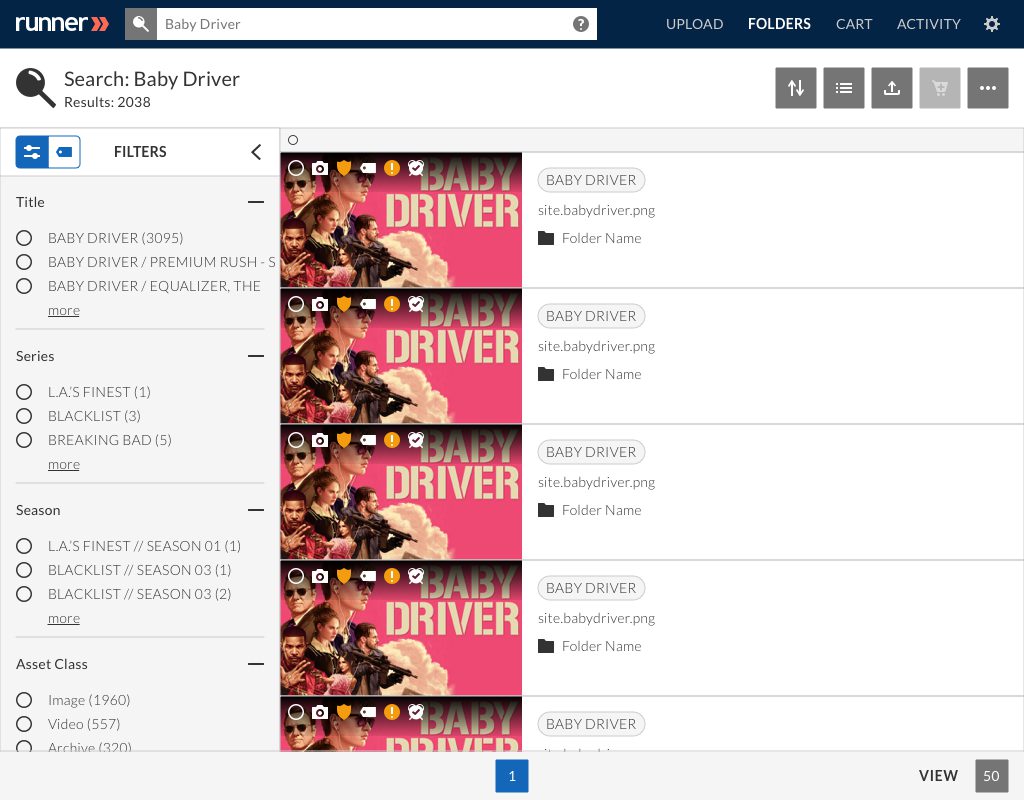
Step 2: After applying metadata filters (optional), click the ‘Subscribe’ button to subscribe to that search criteria.
Note: The more metadata filters you apply, the more specific your custom search subscription will be. You can also create custom search subscriptions from folder search.
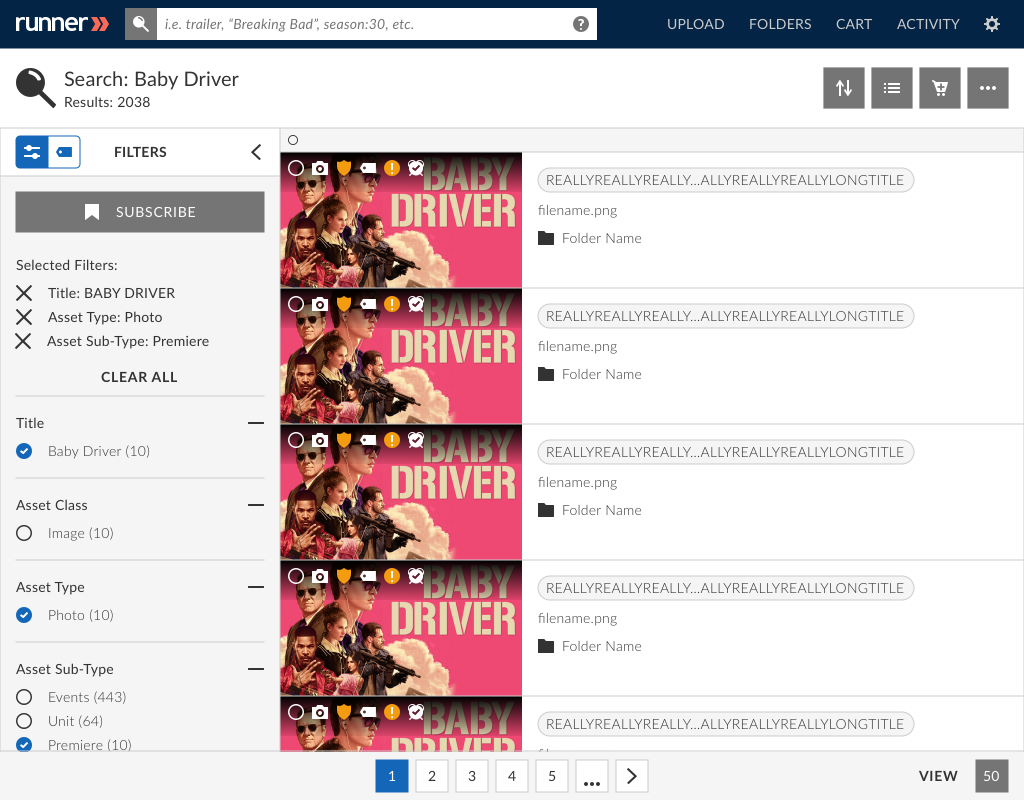
Step 3: A ‘Subscribe to Search’ modal will appear where you can create a name for that custom subscription and select how frequently you would like to receive email notifications when new assets meet that search criteria. After reviewing your search criteria details, click the ‘Confirm’ button.
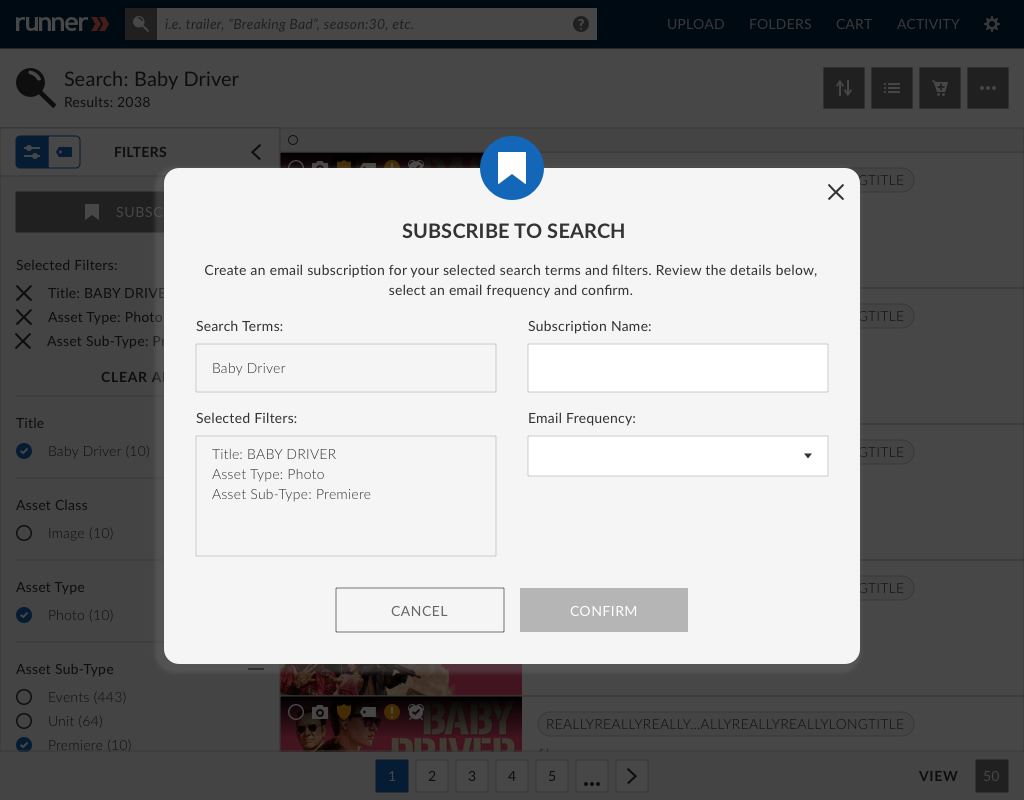
Step 4: To unsubscribe from a custom search subscription, click the ‘Unsubscribe’ button from the search page.
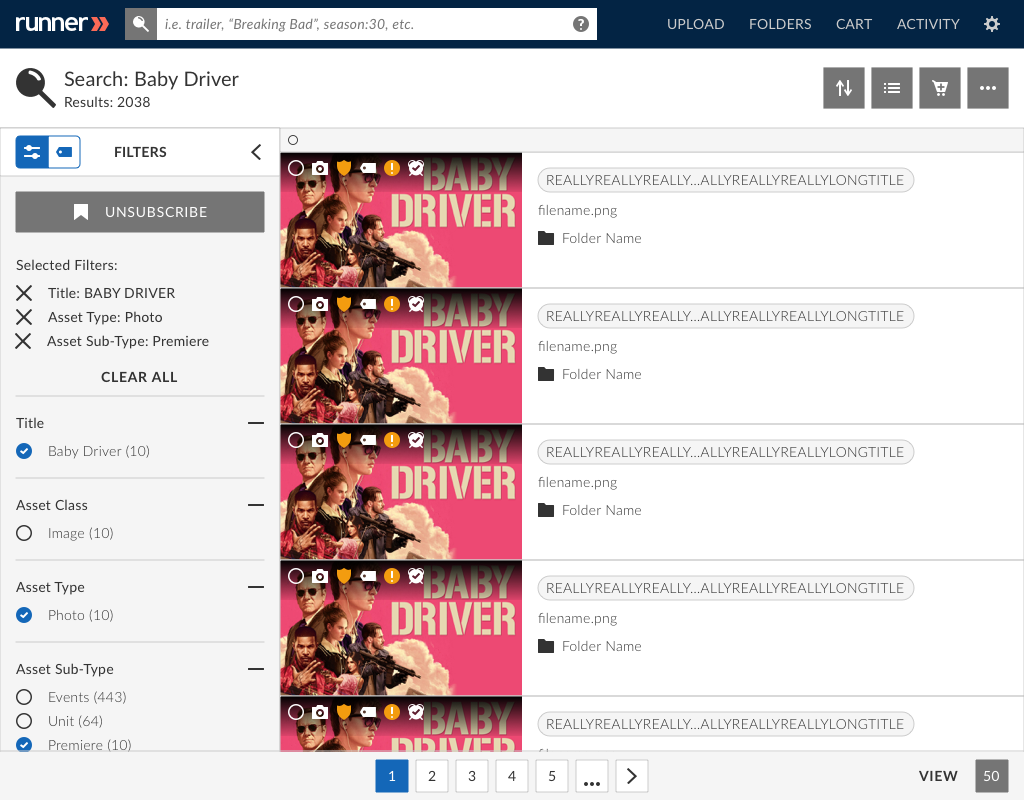
Step 5: You’ll receive a custom search subscription email notification when new assets meet that search criteria. To unsubscribe from your custom search subscription, click the ‘Unsubscribe’ button within the email.